New Update: Boost Social Proof with Reviews & Automation
New Update: Boost Social Proof with Reviews & Automation
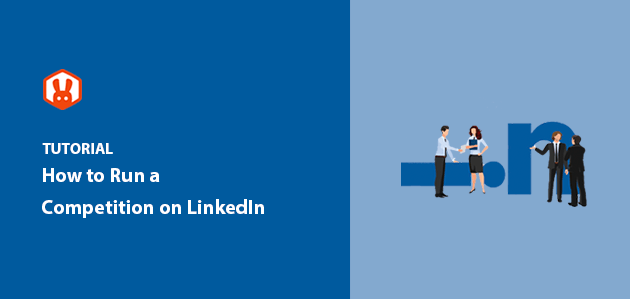
 John Turner
John Turner
 John Turner
John Turner
Want to know how to run a competition on LinkedIn that actually grows your business?
I’ve tested giveaways across Facebook, Instagram, and LinkedIn, and when I want to reach professionals or decision-makers, LinkedIn always wins.
In this guide, I’ll show you how to run a LinkedIn competition that attracts leads, drives traffic, and boosts engagement, without breaking any of LinkedIn’s rules.
How to Run a Competition on LinkedIn:
LinkedIn is the best social platform for reaching professionals who are already in a business mindset.
Unlike other networks, users on LinkedIn actively seek opportunities to learn, connect, and engage with businesses like yours.
According to LinkedIn, 40% of visitors interact with a page each week, and half of all B2B social traffic starts on LinkedIn.
That makes it a prime spot for contests that drive awareness and bring in qualified leads.
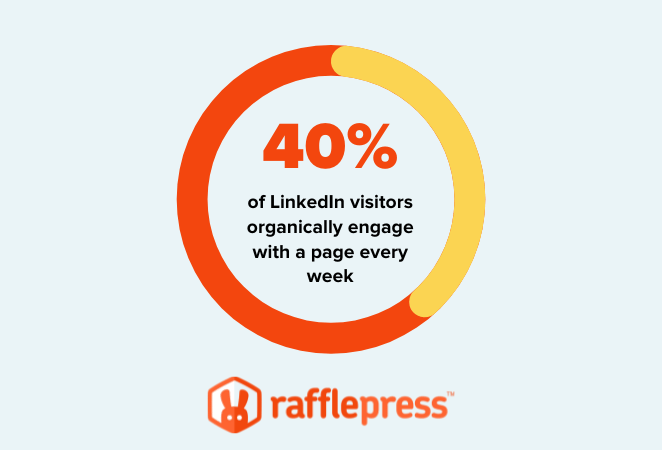
You might think that it’s best to run your LinkedIn competition from your company page on the platform. After all, that’s where people follow your brand for news and updates.
However, according to LinkedIn’s professional community policies, competitions, sweepstakes, contests, and giveaways are not permitted on the site.
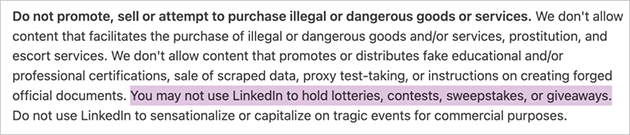
Strictly speaking, this means you can’t host your competition directly on the platform. But what you can do is host it elsewhere (like on your website) and post a link to it on LinkedIn to drive traffic and entries.
Plus, when you host successful contests from your website, you can also:
Having more people engaging with your website is also an excellent way to reduce your website’s bounce rate.
Before creating your LinkedIn contest, there are a few things to consider. It’s best to plan each stage of your giveaway so that you can get the best results for your brand.
Follow the steps below to plan and run a successful contest on LinkedIn.
Your first task is to set a goal for your LinkedIn giveaway. With a primary goal in place, it’s easier to determine your contest’s success and measure the results.
The easiest way to choose your giveaway goals is to ask yourself a few questions.
Do you want to run a competition on LinkedIn to:
These goals are flexible. I’ve seen marketers use LinkedIn contests to launch new courses, build webinar signups, promote business podcasts, and even recruit top candidates in competitive industries.
Pick a goal that’s relevant to your business’s social media marketing objectives. This will make running a successful LinkedIn competition easier and help you achieve your desired results.
Not all prizes work on LinkedIn. You’ll get more entries if your giveaway feels relevant and valuable to professionals in your niche.
The best-performing LinkedIn prizes I’ve seen include:
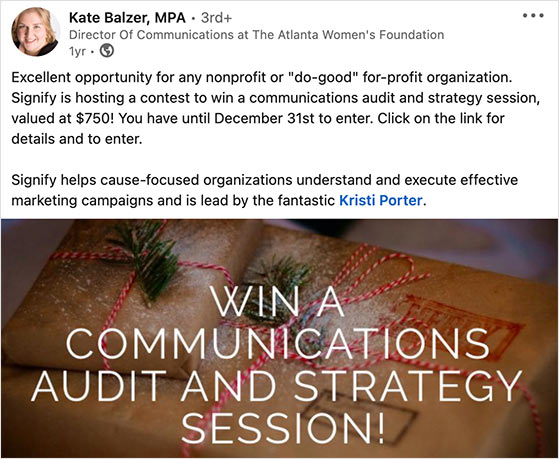
You can also check out this list of B2B giveaway prize ideas for inspiration.
A well-matched prize does more than get clicks — it attracts the right leads.
After setting your goals and picking an excellent prize, you should think about your LinkedIn giveaway rules, terms and conditions.
Before you launch, you need clear giveaway rules, and a safe way to promote your contest without violating LinkedIn’s policies.
While LinkedIn doesn’t allow contests hosted directly on the platform, it does allow you to link to external promotions. You just need to follow two important guidelines:
After considering LinkedIn’s promotion regulations, you can focus on LinkedIn giveaway rules relevant to your brand.
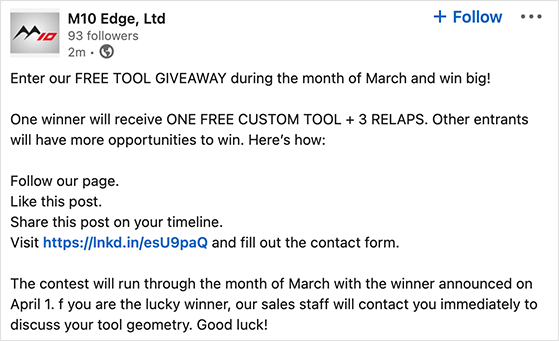
First, is your contest based on luck, or does it require some effort to enter? We call these chance and skill-based giveaways.
Chance-based contests allow users to enter for a chance to win by performing simple actions like entering an email address. The winners are typically drawn randomly from the pool of entries.
Skill-based contests require more effort to enter. For instance, users might have to submit a photo for a chance to win or write a blog post. You can pick the winners for this type of contest by judging which entry is the best.
Related: How to Promote a Blog on LinkedIn
The easiest option of the 2 is a chance-based, classic giveaway. More people are likely to enter social media contests if they don’t take much effort.
A few other details you’ll need for your LinkedIn giveaway rules:
You should also ensure the methods for entering your contest align with the goals you set out earlier. For instance, if you’re running a contest on LinkedIn to grow your LinkedIn followers, following you on LinkedIn should be a requirement to enter.
For more details, see our guide on how to write giveaway rules like a pro.
After planning your goals, prizes, and LinkedIn contest guidelines, it’s time to create your LinkedIn competition.
You can run your LinkedIn contest from your website using RafflePress, a WordPress plugin made for viral giveaways. In this section, I’ll walk you through every step to build your contest, set up entry methods, and launch a distraction-free giveaway page.
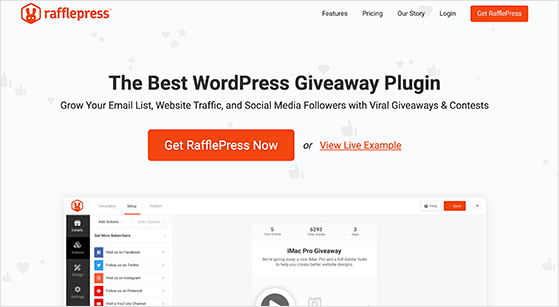
RafflePress is one of the best WordPress giveaway plugins on the market. It makes it super easy to run a giveaway or successful social media competition right from your WordPress website.
This powerful WordPress plugin comes with everything you need to meet your giveaway goals, including:
Here’s how OptinMonster generated 3,500+ new users from one giveaway if you’re not convinced.
So, if you want to create a LinkedIn contest in WordPress, here’s how to do it with RafflePress.
First, click here to get started with RafflePress and download the plugin to your computer. Then, install and activate the plugin on your WordPress website.
If you need help with this step, here’s a guide on how to install a WordPress plugin.
After installing and activating RafflePress, navigate to RafflePress » Add New to create a new giveaway.
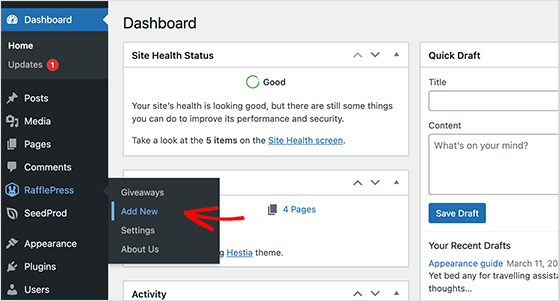
On the next screen, you can choose from several pre-made giveaway templates. Each template aligns with a specific giveaway goal and, when launched, will include entry actions for achieving that goal.
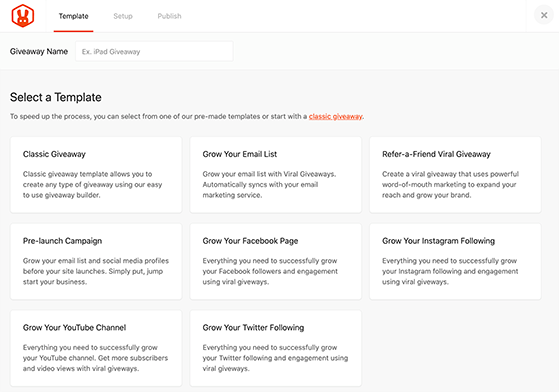
For example, if your goal is to get more email subscribers, you’d choose the Grow Your Email List template. And when you launch it, it will include a giveaway action for users to subscribe to your newsletter to enter the contest.
Today, we’ll choose the Classic Giveaway template, which allows you to start from a blank canvas.
Give your contest a name, hover your mouse over the Classic Giveaway template, and click Use This Template.
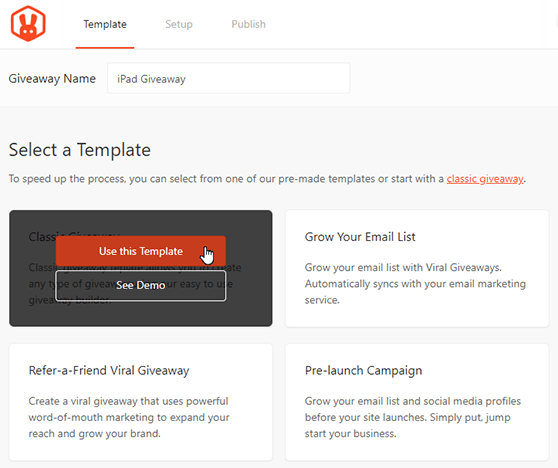
After choosing your giveaway template, it will launch in RafflePress’s drag-and-drop giveaway builder. You can enter your LinkedIn contest prize details on this screen, like the prize image, description, etc.
First, click the pencil icon under the Giveaway Prize Details heading.
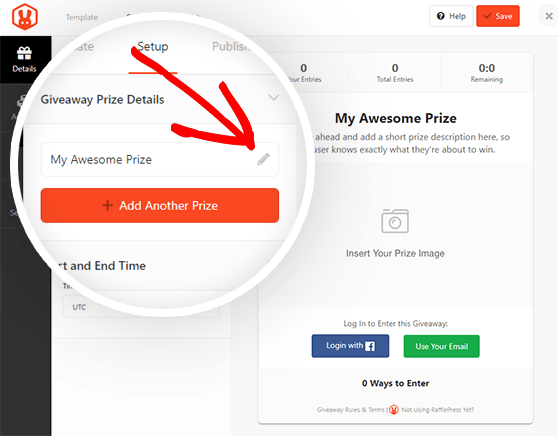
This opens a panel on the right side of your screen, where you can enter your prize name and description.
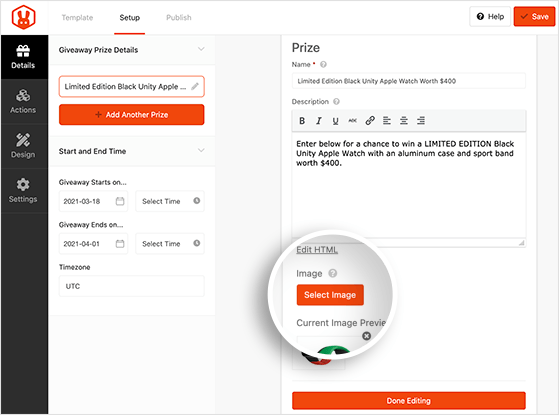
Under that section, you can also upload an image of your prize from your WordPress media library or computer by clicking the Select Image button.
When you’re happy with your prize details, click the Done Editing button.
If you have more than one prize, click the +Add Another Prize button to enter more details.
You can set when your giveaway starts and ends on the left side of your screen and choose your preferred time zone under the Start and End Time heading.
Remember to click the Save button in the top-right corner often to store your contest settings.
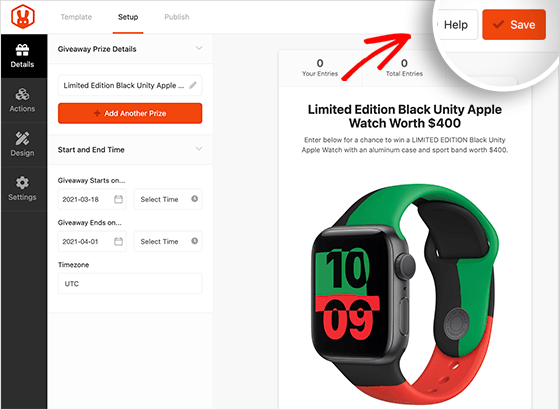
The next step is to add entry methods to your LinkedIn competition. RafflePress offers tons of ways for people to enter your contest. You can even add bonus entry methods to improve people’s chances of winning while promoting your brand.
For example, you can award users 1 entry for following you on LinkedIn, a 2nd entry for sharing your contest on LinkedIn, a 3rd for subscribing to your email list, etc.
The majority of participants will take as many actions as possible because it improves their chances of winning your grand prize.
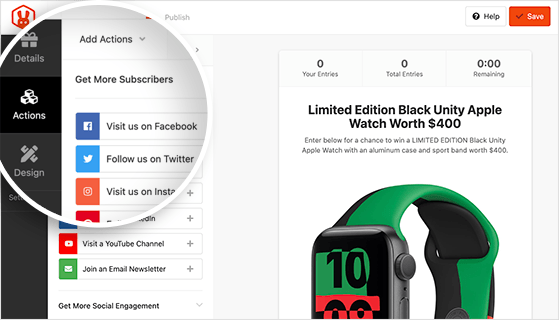
To add entry methods to your giveaway widget, click the Actions tab, where you can see the entry methods grouped by goal:
Then go ahead and click the actions that align with your giveaway goals to add them to your widget.
For this guide, we’ve picked the following actions:
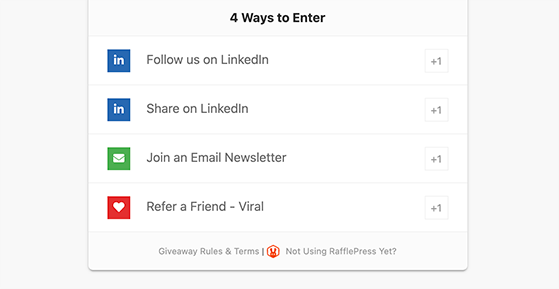
After choosing your actions, you can click each one to add entry options. These settings include the title, value (how many entries the action is worth) if the action is mandatory, and a field to add your LinkedIn profile URL.
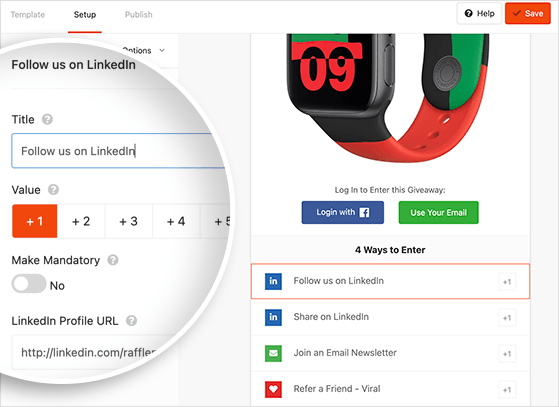
If you have many entry methods, make sure the most important ones are worth the most giveaway entries.
Click the Save button to store your changes, and repeat the process for each action you add to your contest widget.
You can also rearrange actions for your contest by dragging and dropping them on the left side of your screen. Alternatively, you can delete actions by clicking the trash can icon.
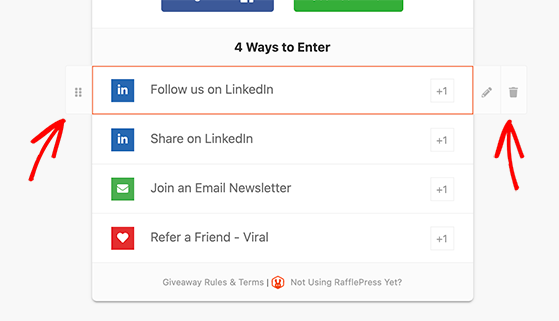
Next, click the Design tab to customize the design of your LinkedIn competition. You can choose from 2 different layouts (display image, then header, or header, then image) and several fonts and button colors.
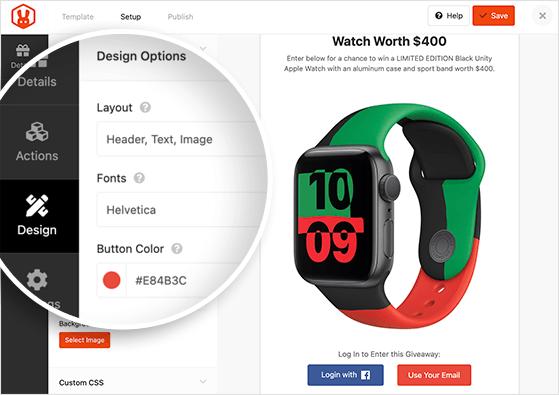
If you decide to publish your contest on a standalone landing page, you can set the page’s background color or upload a custom background image. Just click the Select Image button under the Page Background heading.
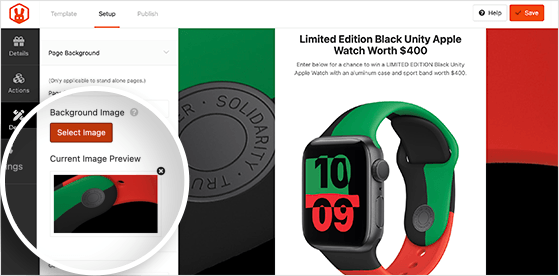
When you’re happy with how everything looks, click the Save button.
For the next step, click the Settings tab.
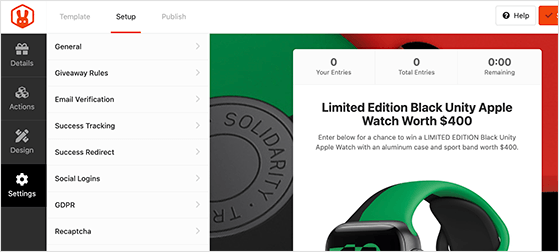
On this screen are 8 different settings you can customize for your giveaway, including:
One of the most important settings is the giveaway rules.
RafflePress makes creating your contest rules super-easy. You can use the Rules Generator Template to get started quickly.
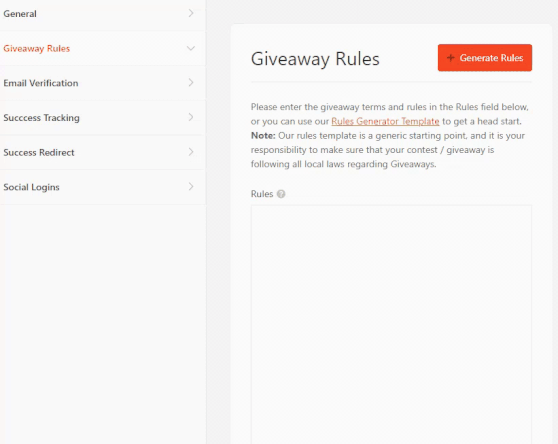
Clicking this button shows a window where you can enter your:
Then click the Generate Rules button to load the details into your widget automatically.
You can check out our documentation for details on all the RafflePress settings.
Remember to click Save before you move on to the next step.
Now that you know how to run a competition on LinkedIn, it’s time to make it live on your WordPress site.
Launching your giveaway is straightforward. Just click on the Publish tab at the top of the screen.
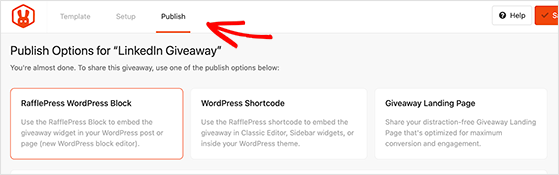
Here you’ll see 3 options for publishing your contest:
The best option to secure the maximum number of entries is to create a giveaway landing page for your contest. Since there’s nothing besides your giveaway widget on the page to distract users, they’re more likely to sign up and enter.
So, choose the giveaway landing page option. Then, under the Giveaway Landing Page URL heading, click the link to enter your page’s permalink.
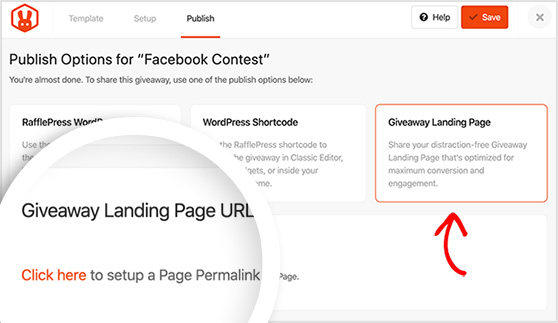
This takes you to the General settings, where you can add a custom URL for your giveaway page.
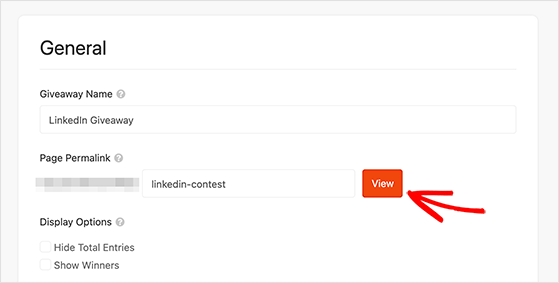
Now you can click Save, store your changes, and click the View button to see how your LinkedIn contest looks.
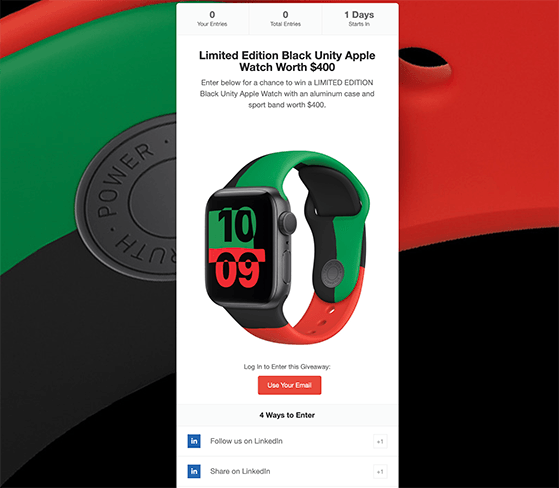
The result is a great-looking landing page for your LinkedIn contest.
To get the most entries, you’ll need to promote your LinkedIn contest effectively. Here are the best ways to share it on LinkedIn and beyond, including tips for writing a great post and getting early visibility.
Since your contest is for LinkedIn users, start by sharing it on your LinkedIn company page and profile. Write a short message detailing what your contest is about, how users can enter, and the link to your giveaway landing page.
Here’s an example from the Porchlight Book Company:
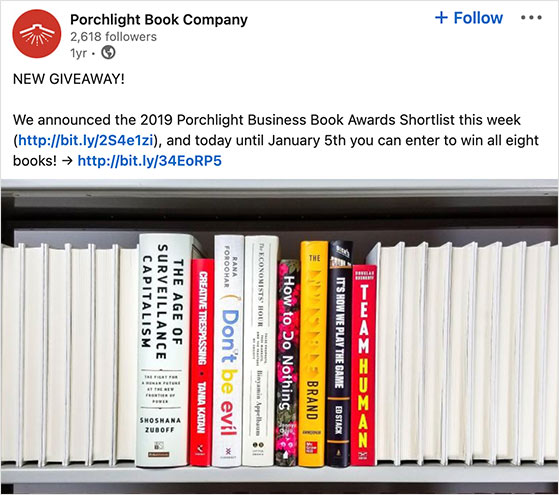
You can also promote your contest by:
It’s vital to start promoting your contest weeks before it goes live to get plenty of traffic and entries from the day you launch.
Check out this article for even more contest promotion ideas.
Once your LinkedIn contest ends, it’s time to choose a winner. I’ll show you how to use RafflePress’s built-in random picker so the process is quick, fair, and easy to announce.
When your giveaway ends, navigate to RafflePress » Giveaways from your WordPress admin area and click the Needs Winners link on the right.
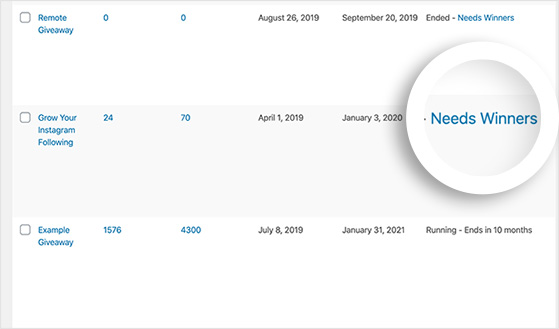
You can see who entered your giveaway and the number of entries each person has. To choose a winner randomly, click the Pick Winner button, select your options, and click Choose Winners Now.
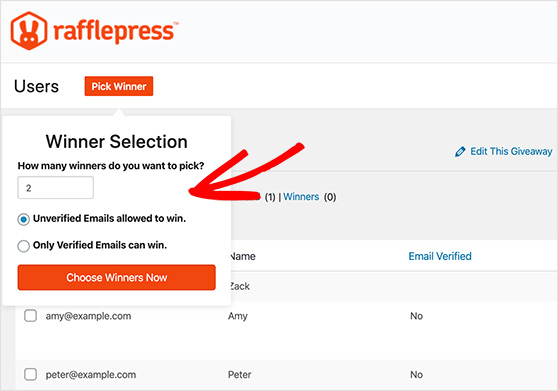
The winner is highlighted instantly, so you can click to email them with the good news!
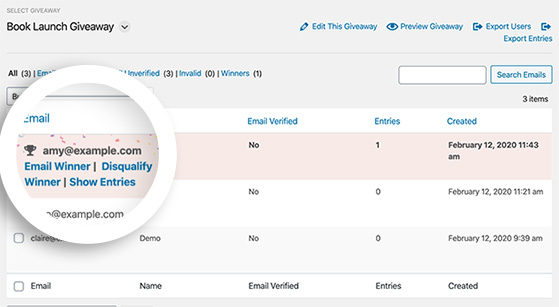
After drawing the winner of your LinkedIn contest, it’s essential to follow up with all the other people who entered. This allows you to form better relationships with your new audience and mention your contest one last time.
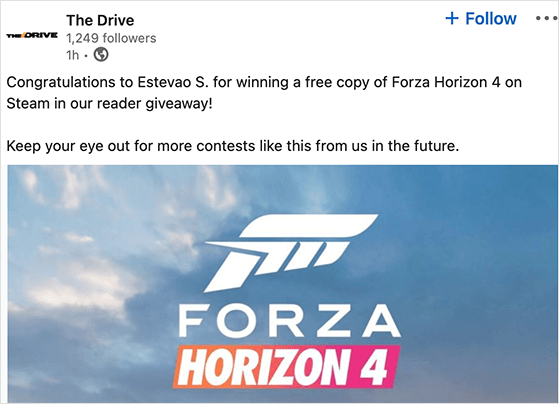
You can follow up with participants after the contest by:
In the end, you won’t just have 1 happy giveaway winner but tons of new fans too.
The final step for any online contest should be to measure your giveaway results. This enables you to learn what did and didn’t work and how you can run a successful giveaway on LinkedIn next time.
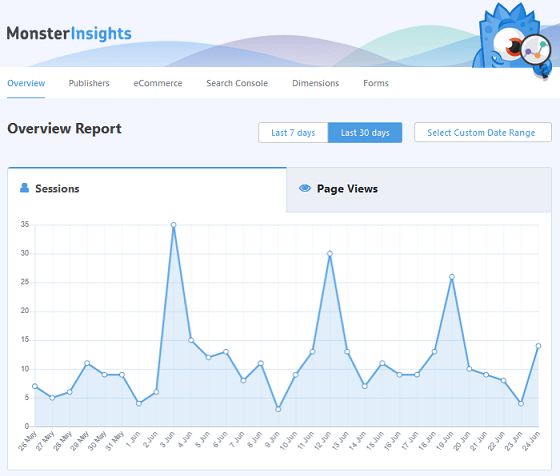
The easiest way to get the information you need to optimize your LinkedIn contest is with MonsterInsights, the best Google Analytics plugin for WordPress.
With MonsterInsights, it’s easy to track your contest landing page visits, traffic to your website, referral traffic, website activity, eCommerce promotions, and much more. You can even see all of the data right in your WordPress dashboard.
By looking at your website data, you can see which strategies drove the most traffic to your giveaway page. You can then use that data to improve the success of future campaigns.
If you like, you can learn more about this powerful WordPress plugin in this MonsterInsights review.
Giveaways are effective on LinkedIn when executed thoughtfully, as they can increase brand visibility, boost engagement, generate leads, and promote community building.
While directly targeting competitor followers on LinkedIn has limitations, you can use tools like Sales Navigator, analyze competitor engagement, or use LinkedIn Ads’ targeting options to reach a similar audience.
To retarget your audience on LinkedIn, add the LinkedIn Insight Tag on your website and then create retargeting audiences within LinkedIn Campaign Manager. You can also add retargeting scripts inside the RafflePress settings.
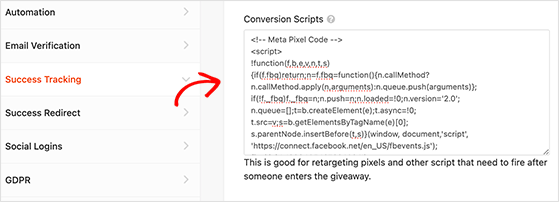
This activates retargeting whenever users successfully enter your LinkedIn competition.
And there you have it!
We hope this article helped you learn how to run a competition on LinkedIn that generates tons of awareness for your brand. Now, all that’s left is to make one for your business!
Ready to dive in?
You might also like the following helpful competition guides:
If you liked this article, please subscribe to our YouTube Channel for RafflePress video tutorials. You can also find us on Twitter and Facebook.
Disclosure: Our content is reader-supported. This means if you click on some of our links, then we may earn a commission. We only recommend products that we believe will add value to our readers.
Copyright © 2024 SeedProd LLC. RafflePress® is a registered trademark of SeedProd LLC