New Update: Boost Social Proof with Reviews & Automation
New Update: Boost Social Proof with Reviews & Automation
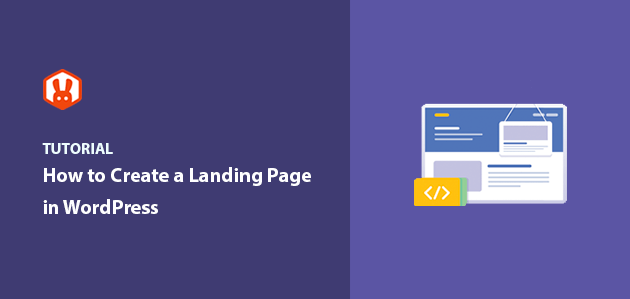
 John Turner
John Turner
 John Turner
John Turner
Do you want to create a landing page in WordPress without hiring a developer?
I’ve built dozens of WordPress landing pages over the years, and they’ve been one of the fastest ways to grow my email list and sales. In this tutorial, I’ll show you step by step how to create a landing page in WordPress using a beginner‑friendly drag‑and‑drop builder, with no coding required.
Quick steps to build a WordPress landing page:
A WordPress landing page is a single, focused page designed to get visitors to take one specific action—like signing up for a newsletter, buying a product, or downloading a free resource.
Unlike your homepage, which introduces your brand and links to many different pages, a landing page removes distractions and keeps visitors focused on a single goal.
You can use landing pages in WordPress to drive targeted traffic from your marketing campaigns and turn more visitors into customers. Common uses include:
Because landing pages have just one goal, they’re ideal for maximizing conversions. Keep the design simple and engaging, and make sure your call-to-action (CTA) buttons and forms are easy to see and click.
The difference is simple: a landing page is built for one specific goal, while a homepage serves many purposes.
A WordPress landing page focuses entirely on conversions. It has a single call to action, no extra navigation, and fewer distractions, making it ideal for ads and email traffic.
Your homepage, however, introduces your brand and links to many parts of your site. This broader focus makes it less effective for generating immediate leads or sales.
You might think that creating a landing page in WordPress is complicated and involves writing lots of code. But if you use a WordPress landing page plugin, you’ll find it’s relatively easy, even if you’re not a developer or design expert.
There are various landing page builder plugins on the market, such as Elementor, Beaver Builder, and more. However, they don’t all offer the ease of use and features you need. That’s why we put together this list of the best WordPress landing page plugins where you can choose your favorite to build your page.
This tutorial will show you how to create a landing page in WordPress using SeedProd. SeedProd is the best website builder for WordPress.
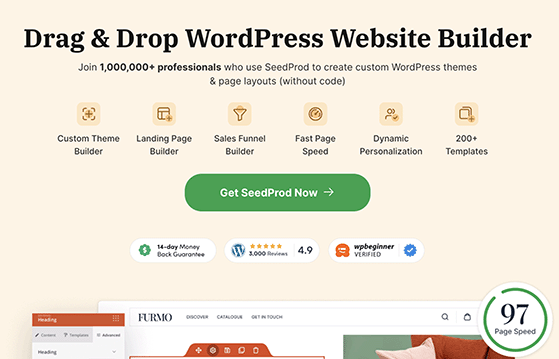
It comes with WordPress page builder functionality, hundreds of stunning landing page templates, and ready-made blocks and widgets designed to optimize your page content and boost conversions.
You can also use SeedProd to create custom WordPress themes and WooCommerce websites with its drag-and-drop builder with zero coding know-how. It automatically makes the parts of your theme for you, including your header, footer, sidebar, homepage, and more.
Follow the steps below to learn how to create your first landing page in WordPress with SeedProd.
The first step is to visit the SeedProd website and buy the SeedProd plugin. You can then download the plugin to your computer and copy the plugin license key from your SeedProd account area.
Next, log into your WordPress dashboard and install the plugin. If you need help, follow this step-by-step guide to installing a WordPress plugin.
Once the plugin is installed on your WordPress site, don’t forget to activate it.
After activating SeedProd, you’ll see a welcome screen asking you to enter the plugin license key. Enter the license key you copied earlier from your SeedProd account area and click the Verify Key button.
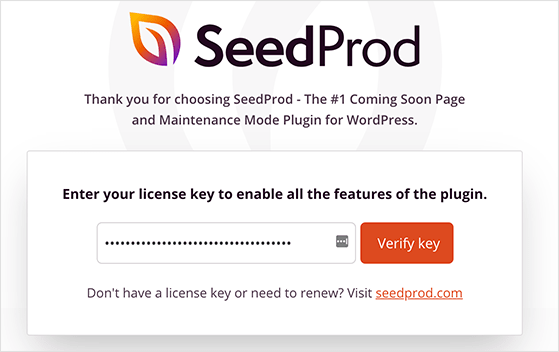
Once your license key is verified, scroll further down the page and click the Create Your First Page button.
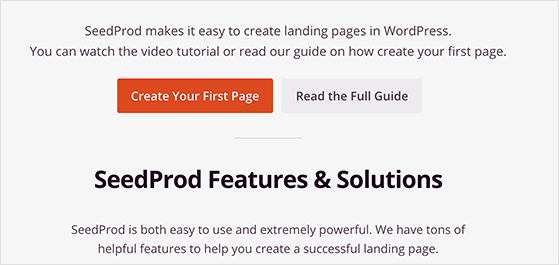
After clicking, you’ll head to the SeedProd dashboard, where you can start creating your new landing page without writing CSS, PHP, or installing a child theme for WordPress.
On the SeedProd dashboard, you’ll see 5 different options for creating your landing page design. Along the top are options for coming soon mode, maintenance mode, a 404 page, and a login page.
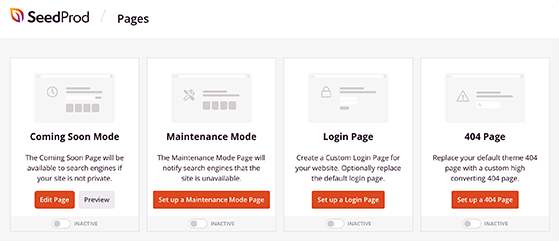
Below that section is the option to create a landing page. Click the + Add New Landing Page button to make your first page.
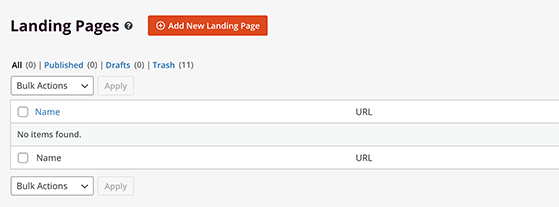
You’ll then have the option to choose a landing page template. SeedProd offers a wide range of beautiful landing page themes, including:
Alternatively, you can choose the blank template to start from scratch.
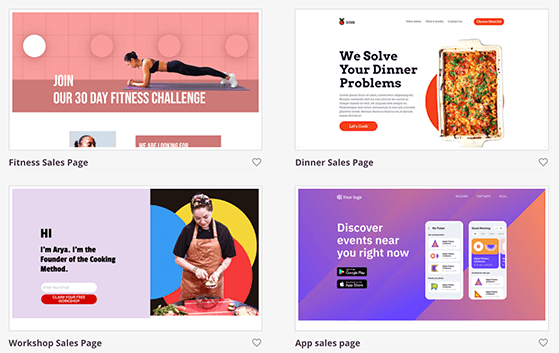
To choose a template, hover your mouse over it, and click the tick icon. This opens the template in SeedProd’s visual editor, where you can customize the content.
SeedProd’s landing page builder is a truly visual experience.
There are landing page blocks and sections you can add to your design on the left-hand sidebar. And on the right side, you can see how your landing page looks with the live preview.
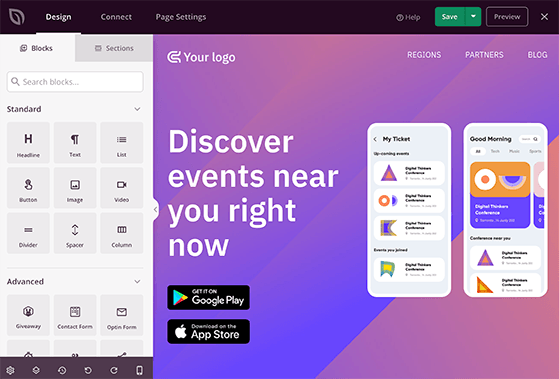
Customizing your landing page is super easy. You can point and click any element to tweak the settings and styles and see the changes in real-time.
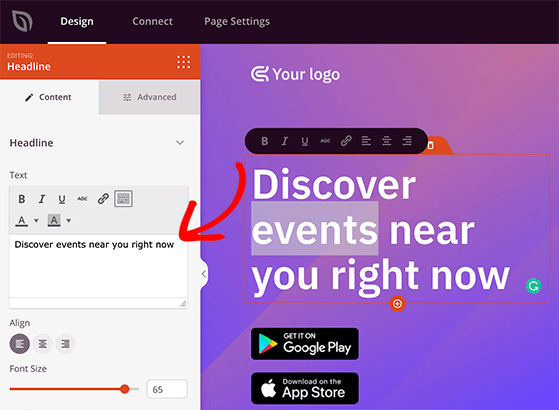
If you want to change the fonts, colors, background images, and background colors across the entire page, click on the Global Settings button in the bottom left corner. You can even choose from various premade color combinations and font pairings for a unified look and feel.
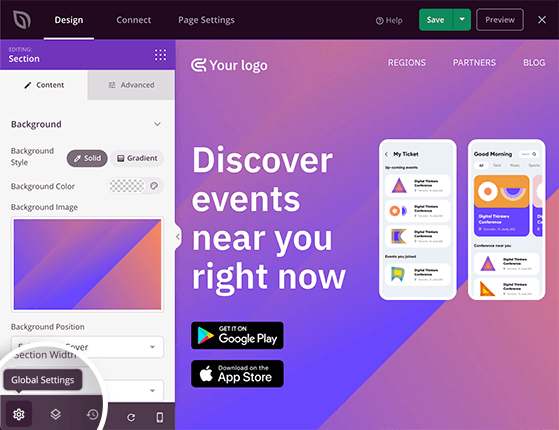
If you find that you don’t need some of the landing page blocks included in your template, you can delete them by hovering your mouse over the block and clicking the trashcan icon. You can also duplicate a block in the same area, move it, change the block settings, or save it to use again.
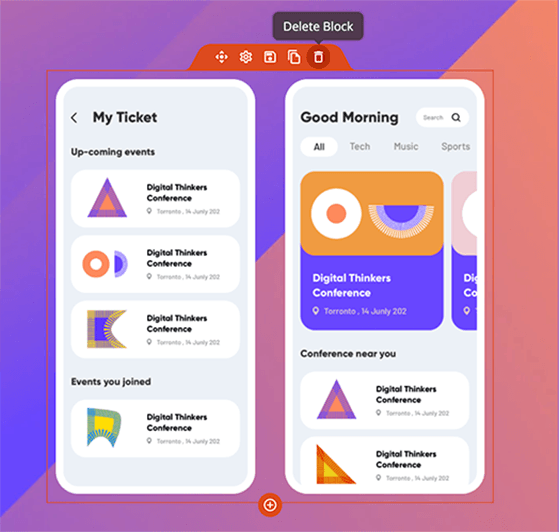
Adding extra features to your landing page is just as easy. SeedProd offers tons of landing page blocks focused on lead generation and conversions.
Here’s a quick overview of SeedProd’s blocks:
Standard Blocks
These are simple page elements almost all landing pages have, including:
Advanced Blocks
These blocks are focused on generating leads, sales, and conversions for your business, such as:
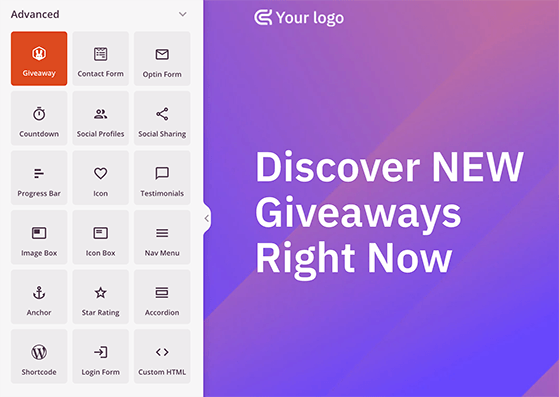
WooCommerce Blocks
SeedProd’s WooCommerce blocks are designed to work seamlessly with your online store and existing WooCommerce installation. They allow you to add products to your landing page and show:
To add new content to your template, drag a landing page block from the left side of your screen and drop it onto your template on the right.
For example, you can add a RafflePress giveaway to promote your online contest and attract many giveaway entries. To customize any block you add to your page, click on it to see the different content, styles, fonts, colors, and template options on the left side of your screen.

When you’re happy with how your landing page looks, click the Save button in the top right corner.
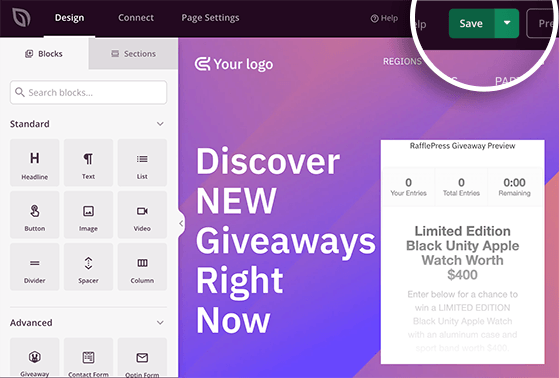
If you decide to add an optin form to your landing page to start building your email list, you’ll need to connect your email marketing service.
SeedProd integrates with many popular email marketing services like Constant Contact, Mailchimp, Get Response, and more. To access integrations for your favorite provider, click the Connect tab at the top of the screen.
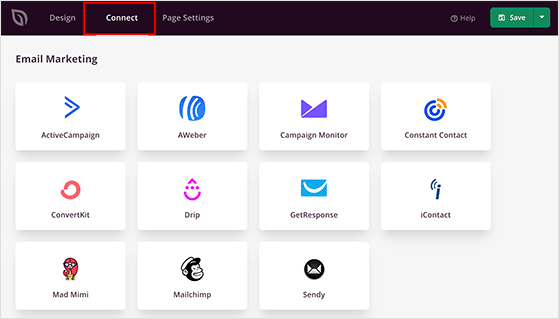
Next, find your email service in the list and click Connect New Account. You can then follow the instructions to connect and verify your account.
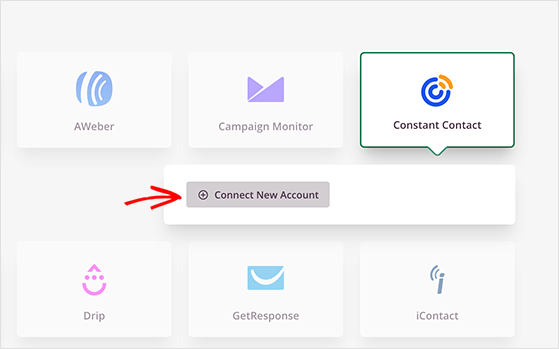
Now, every time you collect email addresses via your landing page form, they’re automatically added to your email list.
If you don’t currently have an email list, you can manage your subscribers right inside SeedProd. When you head to SeedProd » Subscribers, you’ll see the details of everyone who subscribes in the subscriber management dashboard.
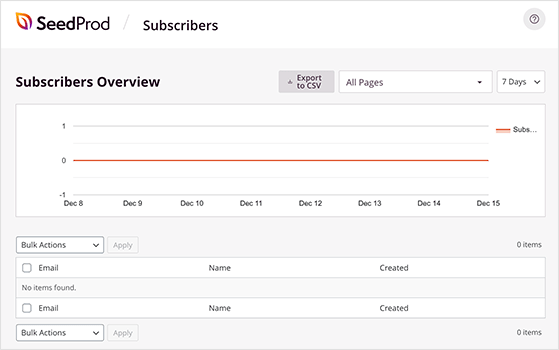
Pro Tip: Click the Page Settings tab to configure your general, SEO, Analytics, and script settings with a few clicks.
After customizing your template and connecting your email list, it’s time to make your landing page live on your WordPress site. To publish your landing page, click the dropdown arrow next to the Save button and select Publish.
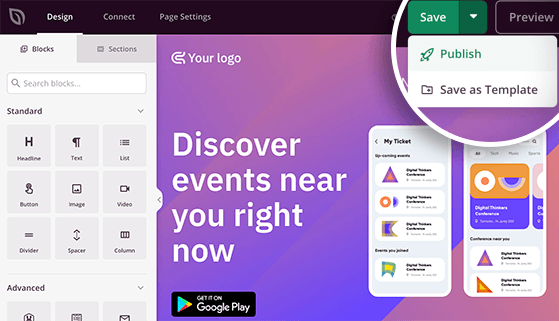
After clicking Publish, you’ll see a popup message telling you your page is now live.
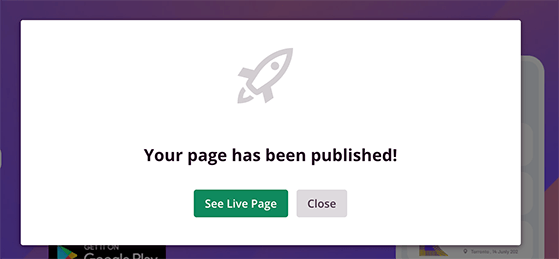
Go ahead and click the See Live Page button to view your landing page.
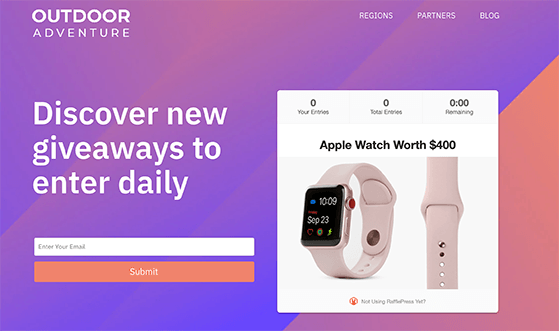
And that’s it! You’ve now created a WordPress landing page in 5 easy steps.
The best way to increase conversions on a WordPress landing page is to keep it simple, remove distractions, and guide visitors toward one clear action.
By following these best practices, you’ll make it much easier for visitors to understand your offer and take action.
The fastest way to build a landing page in WordPress is to use a dedicated landing page plugin. Tools like SeedProd let you design a distraction‑free page in minutes without touching any code.
One standout feature is SeedProd’s integration with RafflePress. You can easily drop a giveaway block right onto your landing page to drive even more signups, entries, and shares.
With the right template, a clear call to action, and elements like giveaways for engagement, your WordPress landing page can start turning more visitors into leads and customers right away.
👉 Ready to build yours? You can start creating high‑converting landing pages today with SeedProd and RafflePress.
You might also enjoy these related tutorials:
If you liked this article, please subscribe to our YouTube Channel for RafflePress video tutorials. You can also find us on Twitter and Facebook.
Disclosure: Our content is reader-supported. This means if you click on some of our links, then we may earn a commission. We only recommend products that we believe will add value to our readers.
Copyright © 2024 SeedProd LLC. RafflePress® is a registered trademark of SeedProd LLC