New Update: Boost Social Proof with Reviews & Automation
New Update: Boost Social Proof with Reviews & Automation
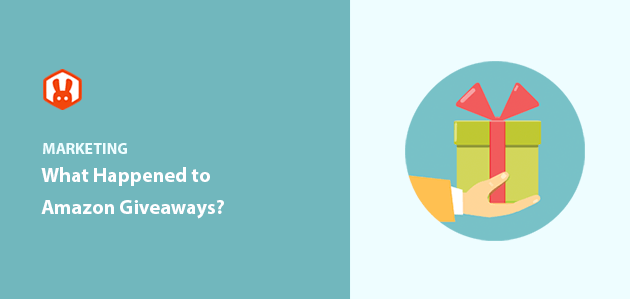
 John Turner
John Turner
 John Turner
John Turner
Did you run Amazon Giveaways in the past and wonder why you can’t anymore?
Amazon’s Giveaway program was once a popular way to engage customers and boost sales. But it’s been discontinued for several years now, leaving many sellers searching for an alternative.
In this post, I’ll explain exactly what happened to Amazon Giveaways, when they were retired, and how you can still run effective giveaways today.
Table of Contents:
Amazon officially retired its Giveaway program on October 10, 2019. Sellers could no longer create new giveaways after that date, although customers were allowed to enter any open contests until October 17, 2019.
Amazon never gave a clear reason for ending the program. However, the feature had been a popular way for online stores to increase brand visibility, drive traffic to their Amazon product listings, and reward loyal customers.
No. Amazon no longer runs giveaways on its platform. The Giveaway program was discontinued in October 2019, and there is currently no replacement.
If you want to give away Amazon products online, you’ll need to use a third-party giveaway tool like that lets you host contests on your own website or landing page.
Amazon Giveaways were simple to set up. Sellers could:
Participants could enter with a single click by watching a short video, following an author, or completing a small action on Amazon.
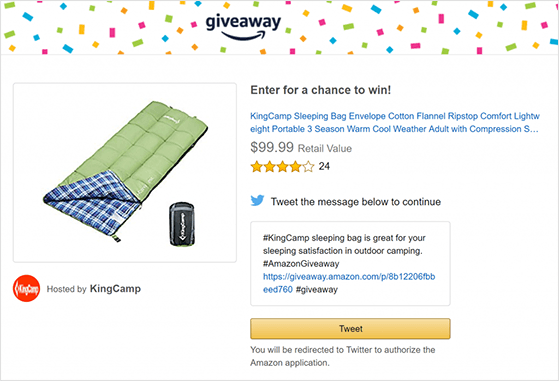
All active giveaways appeared on Amazon’s dedicated Giveaway page, which helped sellers promote their products and increase visibility. Many sellers also offered a discount code to non-winners as an extra incentive.
No, Amazon no longer offers a built-in giveaway platform. But you can still run highly effective giveaway contests to promote your Amazon products using third-party tools.
If you have a WordPress website, RafflePress is the best alternative. It’s a drag-and-drop giveaway builder that lets you:
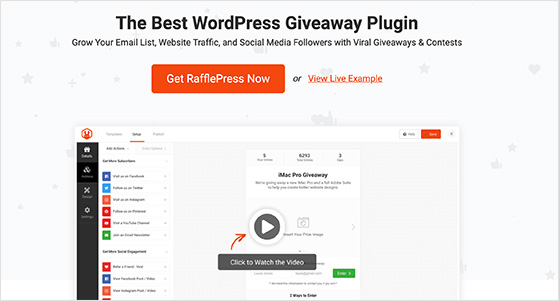
The more actions people complete, the higher their chances of winning, which naturally boosts engagement.
Unlike Amazon Giveaways, RafflePress gives you full control. You can embed contests in any WordPress post, page, or sidebar, or create a dedicated giveaway landing page you can share anywhere online.
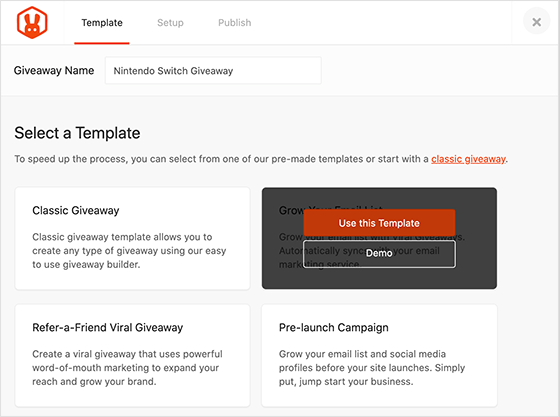
Each template automatically includes entry actions designed to meet your goal, saving you time when building your giveaway.
You can also add extra entry actions to drive even more participation, such as:
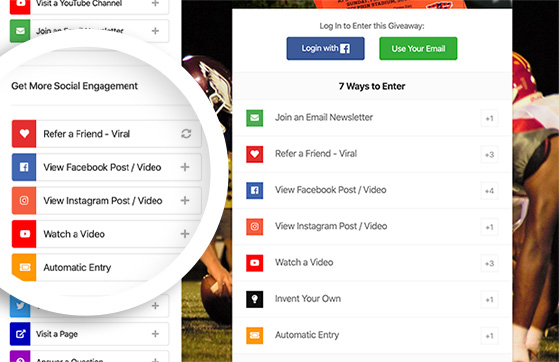
While Amazon Giveaway campaigns were limited to Amazon’s Giveaway page, RafflePress offers much more flexibility:
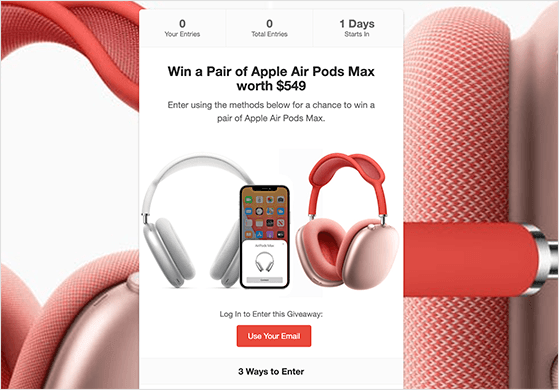
You can embed your RafflePress giveaway anywhere on your site or create a standalone landing page you can share on social media, email, or ads.
Now that you know what happened to Amazon Giveaways let’s look at the steps to run a successful Amazon giveaway with RafflePress.
First, click here to get started with RafflePress and download the plugin to your computer. You then need to install and activate it on your WordPress website.
For help with that, follow these instructions for installing a WordPress plugin.
Pro Tip: Don’t make the mistake of getting RafflePress nulled – it could seriously harm your website.
After installing the plugin, hover your mouse over the RafflePress icon in your WordPress dashboard and click Add New to create a new giveaway.
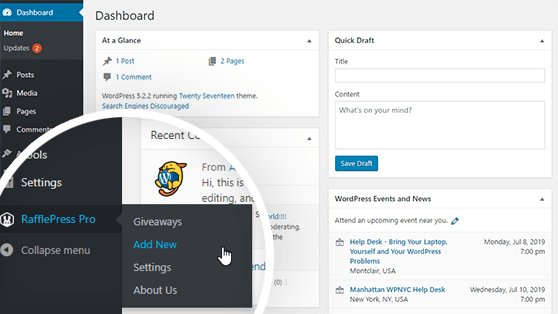
After clicking Add New, you’ll see a screen where you can name your giveaway and choose a giveaway template.
First, type your giveaway name in the text field at the top of the screen. Then choose your giveaway template.
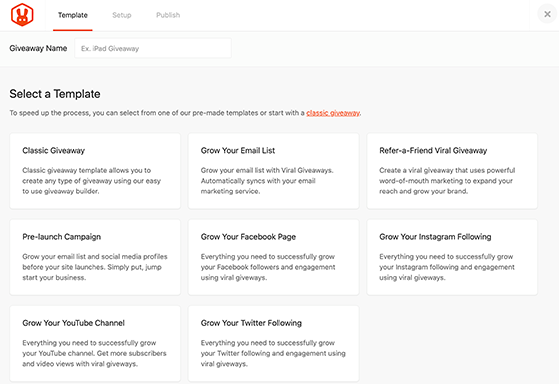
RafflePress offers several pre-made templates designed to reach particular giveaway goals, such as Grow Your Email List, Refer-a-Friend, Pre-launch Campaign, Grow Your Facebook Page, etc.
For this guide, we’ll use the Classic Giveaway template. This template lets you create any type of giveaway in the RafflePress drag-and-drop builder.
Choose the Classic Giveaway template by hovering over it and clicking Use This Template.
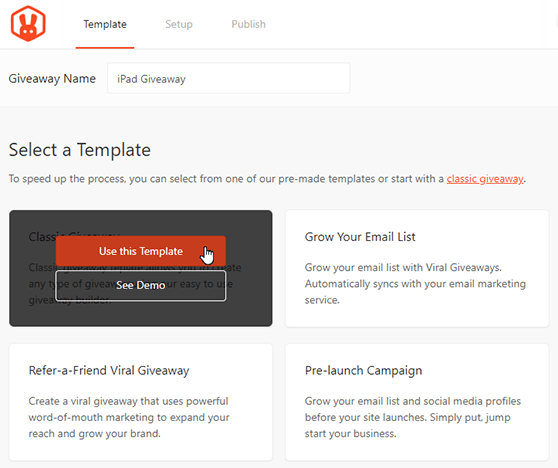
On the next screen, you’ll see the RafflePress giveaway builder. This is where you can enter details about the giveaway prize and add actions for participants to complete.
The first step is to enter your prize details. So click on the pencil icon under the Giveaway Prize Details section.
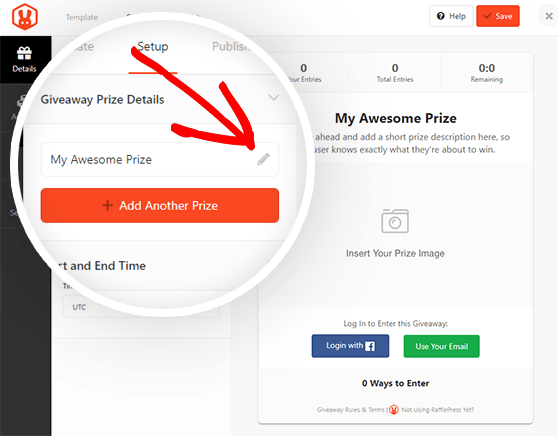
In this area, you can choose the name of your prize and give it a short description.
You can also add a prize image by clicking the Select Image button under the description box. The app will ask you to choose an image from your media library or upload an image from your computer.
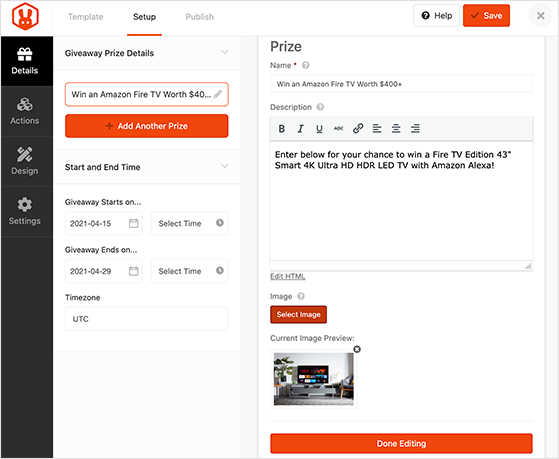
When you’re happy with your prize name, description, and image, click on the Done Editing button.
If you have many prizes to give away, you can click the + Add Another Prize button to enter more details.
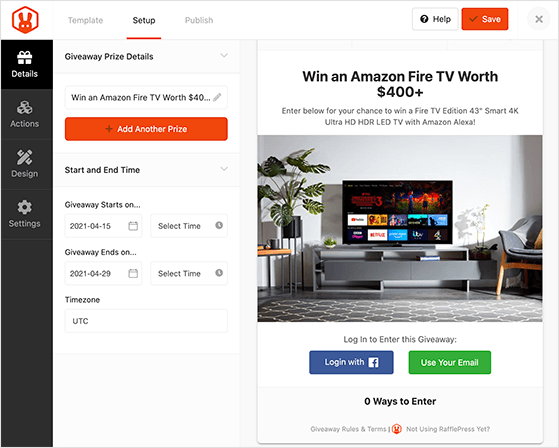
You can also choose the date and the time your giveaway starts and ends and choose your timezone under the Start and End Time section.
Click the Save button to save your changes. You should save regularly while building your giveaway to avoid losing any changes.
Next, click the Actions tab to add giveaway entry actions to your widget. RafflePress has multiple ways that users can enter your giveaway.
For instance, you can allow users to receive 1 giveaway entry for visiting your Amazon product page, a 2nd entry for joining your email list, a 3rd entry for referring a friend, etc.
Most users will complete all the tasks they can because they’ll have more chances to win.
RafflePress’s entry methods are grouped by goal:
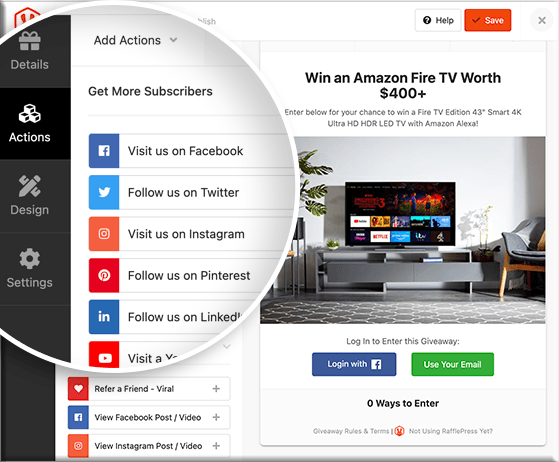
Click on any action you’d like to add it to your giveaway widget.
Why not check out how SeedProd used RafflePress actions to 3X their sales?
After adding an action, you can set the action’s entry options in the left-hand panel. The settings include the title, value (how many entries the action is worth), if the action is mandatory, etc.
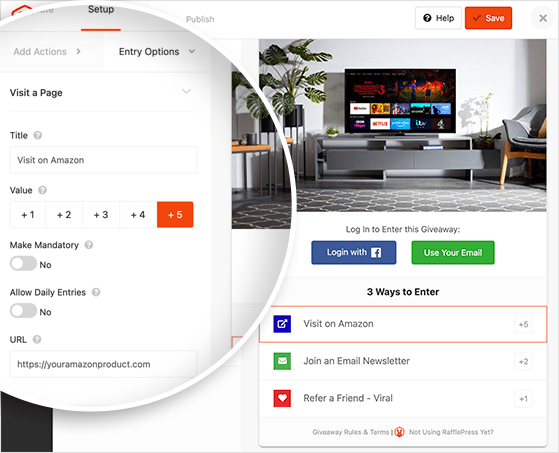
If you add many entry methods, ensure that the most important actions are worth the most giveaway entries.
Repeat that process for every action you wish to add to your contest. You can easily rearrange actions for your contest by dragging and dropping on the left side or delete actions by clicking the trash can icon on the right side.
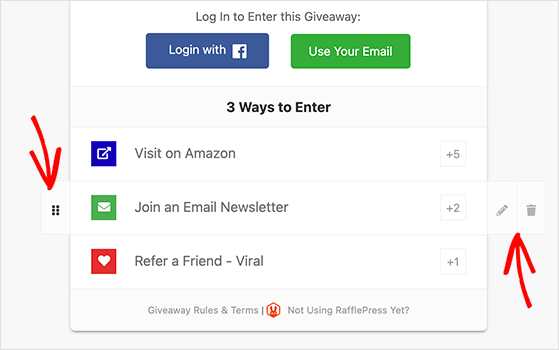
After adding your giveaway actions, click the Design tab to customize the look of your Amazon giveaway. On this screen, you can choose from 2 different layouts (display image, then header, or header, then image) and several fonts and button colors.
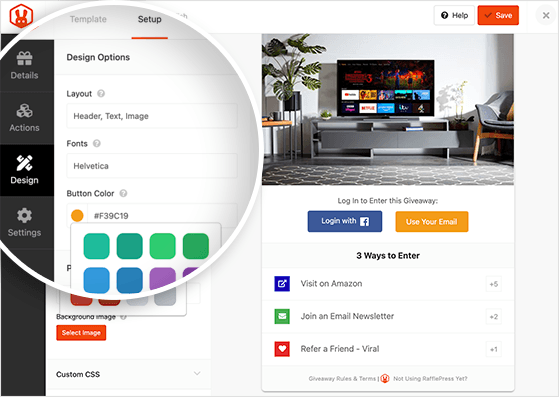
If you’re making a standalone page for your giveaway, you can also choose the page color background or upload a custom background image.
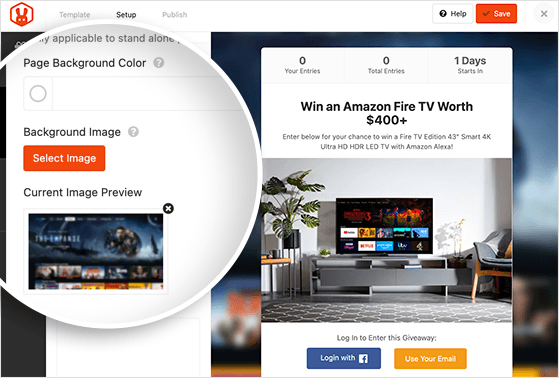
Once your giveaway looks the way you want, hit the Save button.
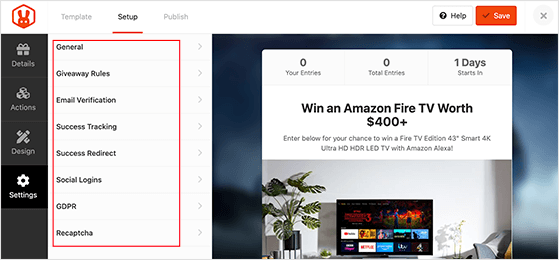
In the Settings tab, there are 8 different sections:
The most important setting on this page is the giveaway rules.
With RafflePress, it’s easy to create a simple set of giveaway rules. You can use the Rules Generator Template to get a head start.
Just click the + Generate Rules button to show a window where you can type in the sponsor name, email, address, eligible locations, the minimum age to enter, and more.
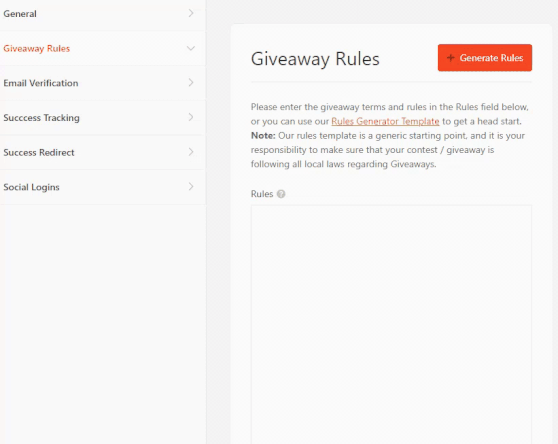
Then click the Generate Rules button to add your giveaway rules to your RafflePress widget. When your giveaway is live, participants can view your rules by clicking a link on your app.
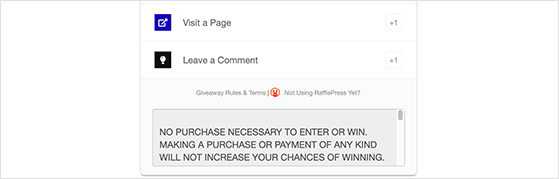
You can check out our documentation for details on all the RafflePress settings.
When you’ve finished configuring your settings, click Save to continue.
Now it’s time to make your Amazon giveaway live. RafflePress makes launching your giveaway super-easy. Just click the Publish tab at the top of the giveaway builder.
Clicking publish shows 3 ways to launch your giveaway in WordPress:
The best option is to create a dedicated landing page for your giveaway. Since there isn’t anything on the page to distract visitors, they’re more likely to sign up and enter your giveaway.
So, go ahead and choose the giveaway landing page option.
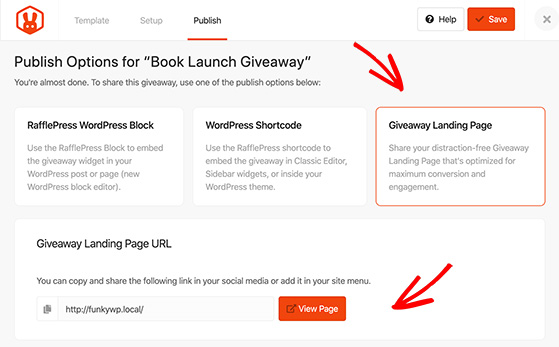
Then click the View Page button to see how your Amazon giveaway page looks.
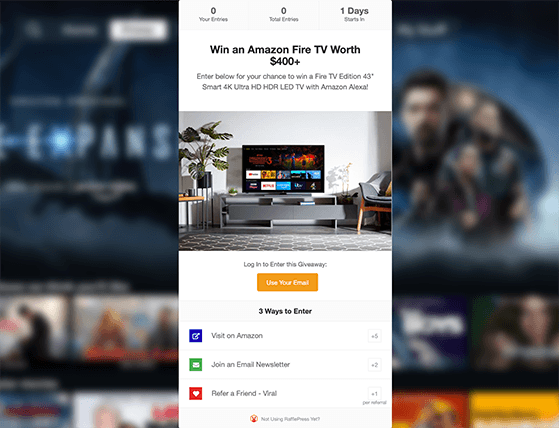
Congratulations! You now have an excellent landing page for your giveaway. All that’s left is to promote your giveaway page to secure tons of entries.
After successfully promoting your giveaway and when it naturally comes to an end, there are a few things RafflePress can help you with, which we will cover next.
When your giveaway is over, you’ll need to choose the winner or multiple winners if you have more than 1 prize.
The fairest way to draw a giveaway winner is to choose a winner randomly.
RafflePress makes this super-easy. When your giveaway ends, navigate to RafflePress » Giveaways from your WordPress dashboard and click the Needs Winners link on the right.

You can see everyone who entered your giveaway and how many entries they have. To choose a winner randomly, click the Pick Winner button, select your options, and click Choose Winners Now.
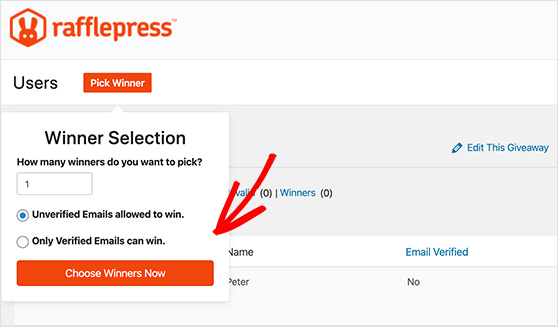
The winner is highlighted instantly at the top of the list. Now you can click to email them and tell them they’re a winner.
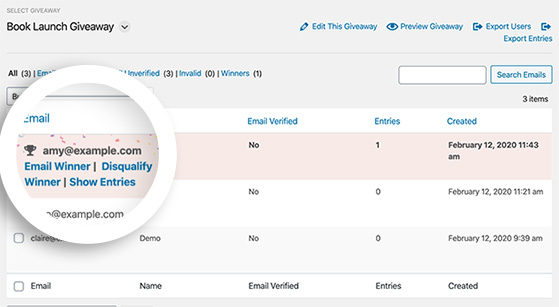
After drawing a giveaway winner and telling them the good news, it’s time to look at your results. Analyzing your results makes it easier to see what did and didn’t work. That way, you can run a giveaway that’s even more successful next time.
Navigate to RafflePress » Giveaways from your WordPress dashboard, and click on Users on your recently ended giveaway to see your Amazon giveaway results.
Then, click the Entries Report link at the top of the screen to see the results.
RafflePress will show you a helpful pie chart with each segment representing a single action for entering your contest.
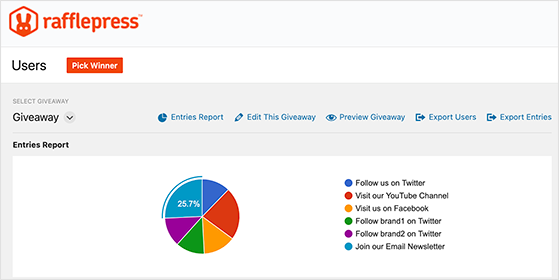
If you hover your mouse over each segment, you can see a percentage of how many users took that action.
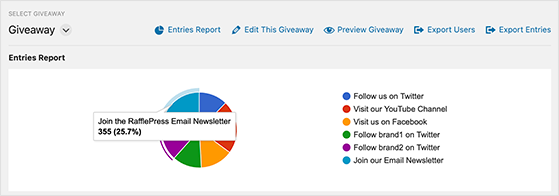
For instance, most users signed up for the newsletter to enter the contest in the example above. And at a close second is the visit on YouTube action.
As a result, you can see that these 2 options led to the most giveaway entries.
With this information, it’s much easier to make your next online giveaway more successful. Just choose the actions that drove the most entries.
Another easy way to get the data you need to optimize your giveaways is with MonsterInsights, the best Google Analytics plugin for WordPress.
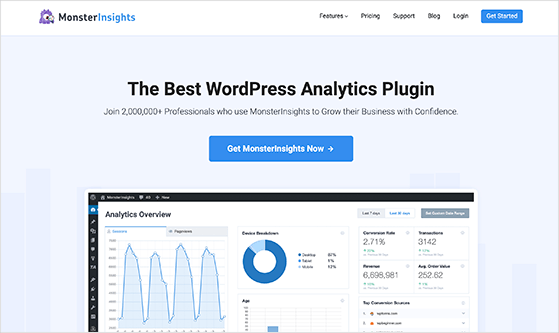
MonsterInsights makes it easy to track your contest landing page visits, traffic to your website, referral traffic, website activity, eCommerce promotions, etc. You can see all of the MonsterInsights dashboard reports right inside WordPress.
By analyzing your website data with MonsterInsights, you can see which promotion strategies drove the most traffic to your giveaway page and use that information to improve future giveaways.
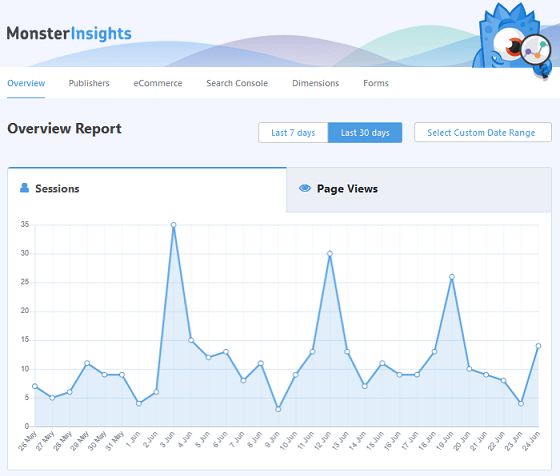
With MonsterInsights’ real-time stats, you can monitor your website traffic during the contest and make adjustments as you go.
Amazon Giveaways may be gone, but you can still create even better contests on your own terms. Tools like RafflePress make it simple to run viral giveaways directly from your WordPress website and grow your audience in the process.
Get started with RafflePress today and launch your next giveaway in minutes.
You may also find the following giveaway guides helpful:
If you liked this article, please subscribe to our YouTube Channel for RafflePress video tutorials. You can also find us on Twitter and Facebook.
Disclosure: Our content is reader-supported. This means if you click on some of our links, then we may earn a commission. We only recommend products that we believe will add value to our readers.
Copyright © 2024 SeedProd LLC. RafflePress® is a registered trademark of SeedProd LLC