New Update: Boost Social Proof with Reviews & Automation
New Update: Boost Social Proof with Reviews & Automation
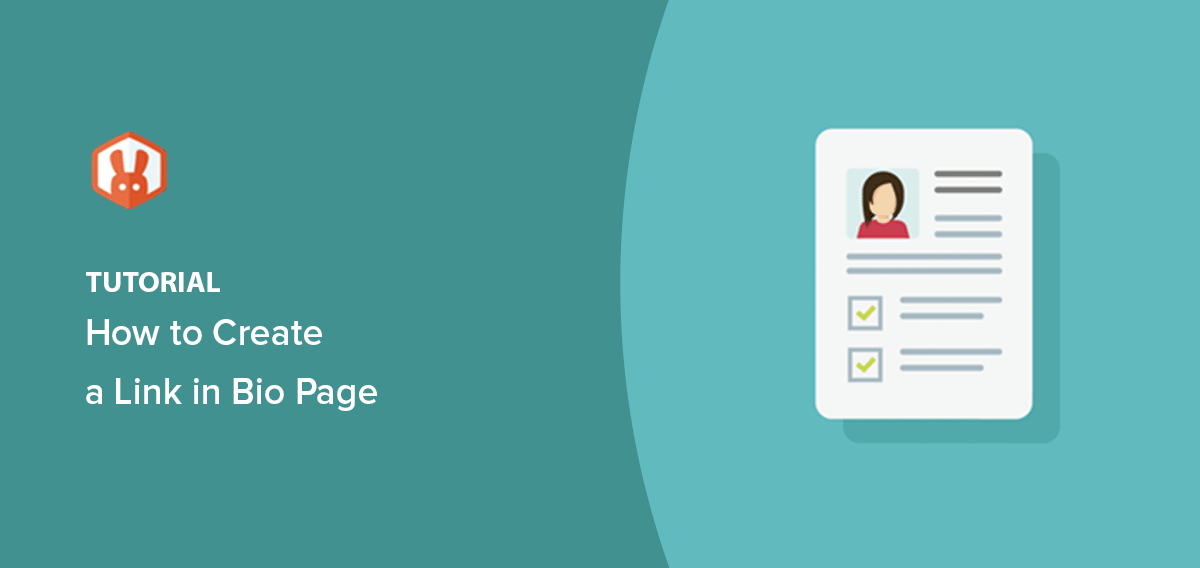
 John Turner
John Turner
 John Turner
John Turner
Frustrated with only having one link in your social media bios? Want to promote your brand more effectively?
A link in bio page is the solution, acting as a central hub for all your important links. Accessible directly from your Instagram, TikTok, or Twitter profiles, it makes it easy for your audience to find your website, learn more about your business, and see everything you offer.
In this guide, I’ll show you how to create a link in bio page in WordPress step-by-step.
Let’s face it: that single, static link in your social media bio isn’t cutting it anymore. You’re constantly updating it with the latest blog post, your newest product, or a special offer, hoping your audience won’t miss out.
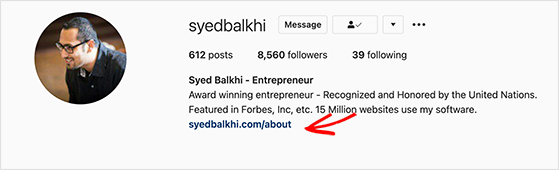
But what if you could promote everything in one place and make it incredibly easy for your followers to find exactly what they want? That’s the power of a dedicated link in bio page.
Instead of forcing your audience to hunt for information, you give them a central hub with easy-to-find buttons and links.
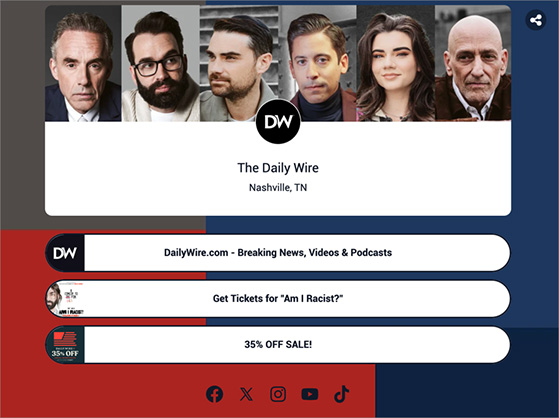
Here’s how it helps you win:
Key Takeaway: A link in bio page lets you promote everything in one place — making it easier for your audience to access your most important content without hunting through your feed.
A link in bio page is a mobile-friendly landing page that hosts multiple links under one URL. It’s often used as an Instagram bio link or shared in other social media profiles like TikTok and Twitter.
Instead of updating your profile link every time you promote something new, you can use a bio link landing page to guide people to your blog, store, newsletter, or giveaways, all in one place.
Creating a high-converting link in bio page doesn’t have to be complicated. Having built countless custom WordPress pages, I know which tools can make the process easier.
I built my first link in bio page during a summer promo campaign. I needed a fast way to share my giveaway, blog, and a lead magnet all in one place.
My tech stack includes a combination of SeedProd and RafflePress.
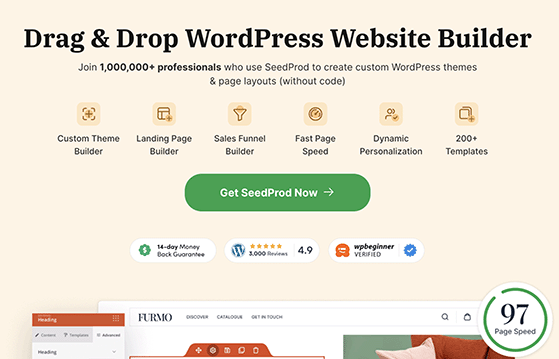
SeedProd is the best WordPress page builder and website builder. It lets you create stunning, mobile-responsive landing pages without writing a single line of code.
Its drag-and-drop builder makes it easy to customize templates, add elements, and design a custom link in bio page that perfectly reflects your brand.
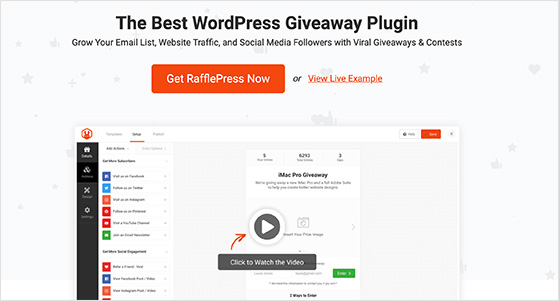
If you’re planning to run giveaways, I highly recommend it. RafflePress is the best WordPress giveaway plugin for boosting engagement and growing your audience. It seamlessly integrates with SeedProd, allowing you to embed giveaway widgets directly onto your link in bio page.
I embedded a RafflePress giveaway on my own link in bio page last fall, and it drove over 200 new email signups in under a week. Way more than I expected from just one link.
Note: There are plenty of alternative bio link tools and page builders. For example, Thrive Architect is a good alternative page builder. But for this tutorial, I’ll use SeedProd.
Now that you have the right tools, let’s walk through the process of creating your link in bio page in WordPress.
First, visit the SeedProd website and choose the plan that best suits your needs.
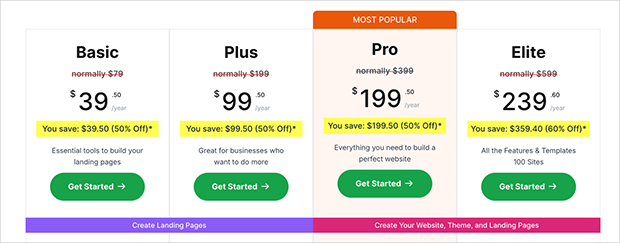
Personally, I use SeedProd Pro for the Pro blocks and the ability to create a custom WordPress theme. However, the free version of SeedProd includes everything you need to make your link in bio page (and embed a RafflePress giveaway.)
Once you’ve signed up and downloaded the plugin, install and activate it on your site. If you need help with this step, see this guide on how to Install SeedProd.
With SeedProd installed, it’s time to choose a template for your link in bio page. From your WordPress dashboard, go to SeedProd » Landing Pages and click the “Add New Landing Page” button to find them.
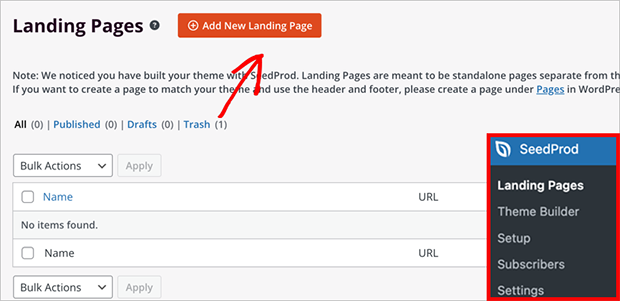
SeedProd has hundreds of ready-made landing page templates, including ones specifically designed for link in bio pages. This saves you time and effort, as you won’t have to start from scratch.
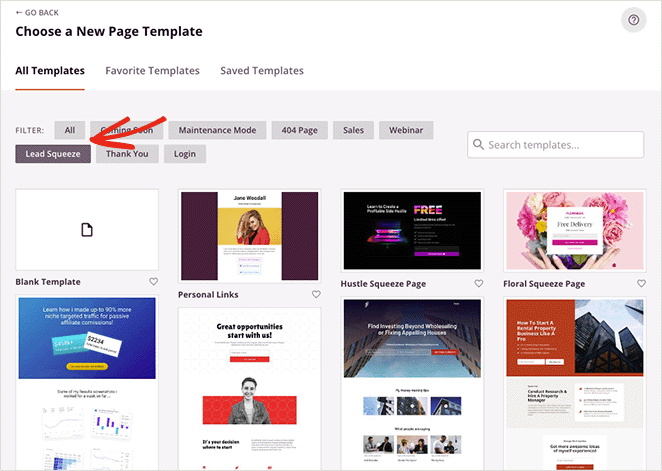
For this guide, I’ll use the “Personal Links” template. To choose it, hover your cursor over the template and click the checkmark icon.
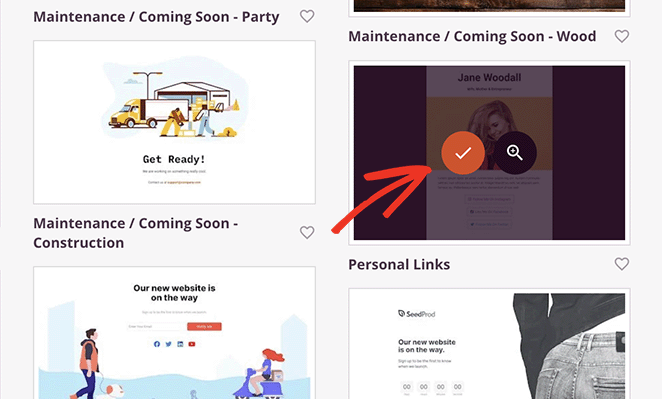
You can now enter a name for your page. The plugin will also automatically generate a URL based on your page name. You can edit this now or later via the settings.
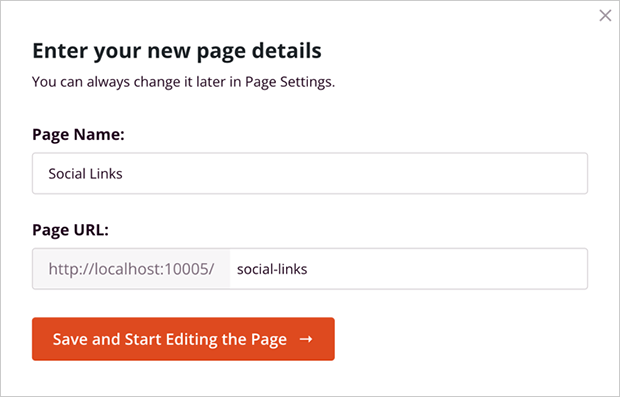
Once you’re happy with those details, click the “Save and Start Editing the Page” button.
The drag-and-drop builder makes customizing your page a breeze. Select the element you want to edit, and the settings will appear in the left-hand menu.
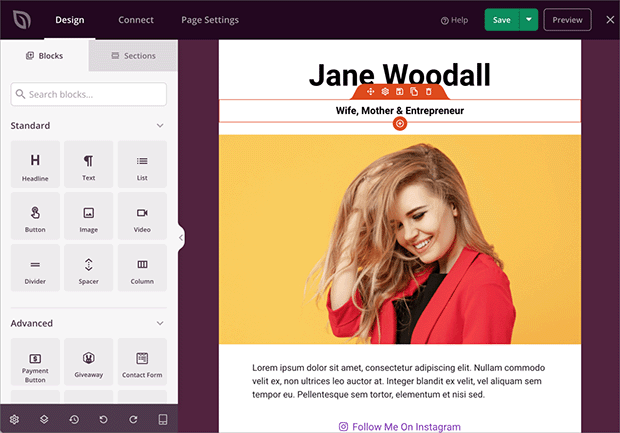
You can easily add new blocks, rearrange existing ones, and style every element to your liking.
Let’s start by personalizing the header. Instead of the default image, let’s replace it with your profile picture. It’s a great way to make your brand instantly recognizable.
To do this, click the existing image. This opens a panel on the left where you can upload a new image from your computer or choose one from your WordPress media library.
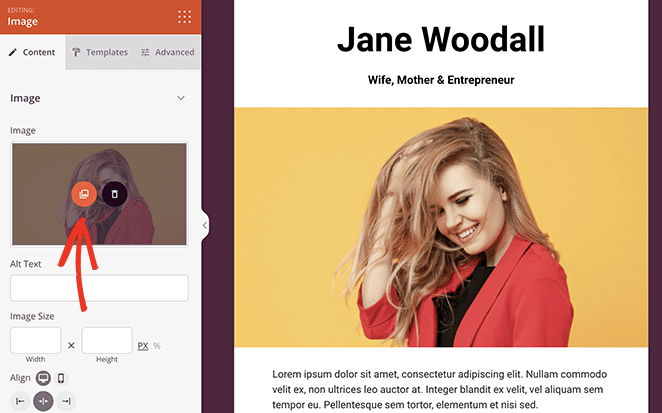
You can easily resize the image using the width and height settings.
I like to use a circular profile image with a soft drop shadow. It keeps the design clean while still standing out.
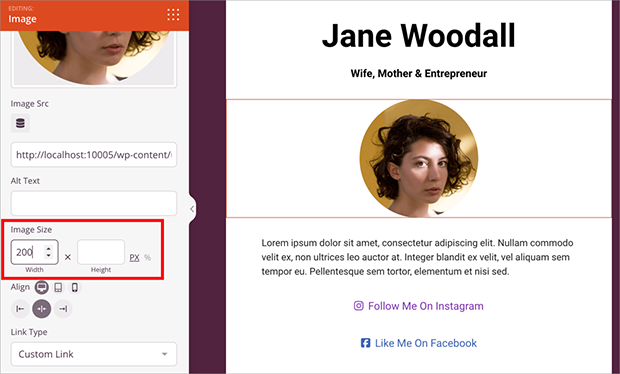
If you want to get even fancier, head to the Advanced tab. Here, you can add a drop shadow, round the corners, or even give your image a colored border.
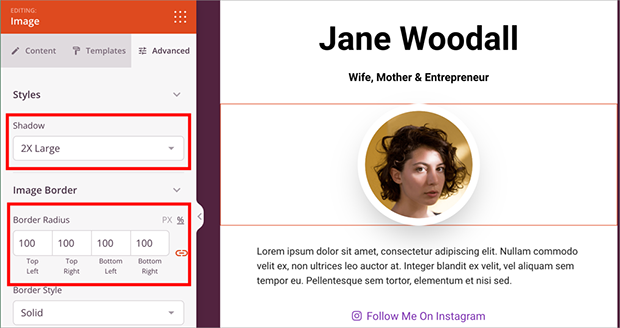
To make the header pop even more, consider adding a Shape Divider. The plugin has a variety of cool shapes that you can place at the top or bottom of any row or section. This is a great way to add visual interest and guide the eye.
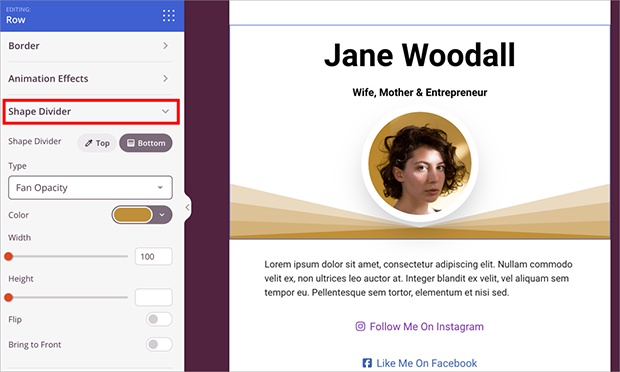
The next step is to customize the text elements, including the main heading, subheadings, and any descriptive text.
Just like the image block, click on any text element to edit it directly on the page.
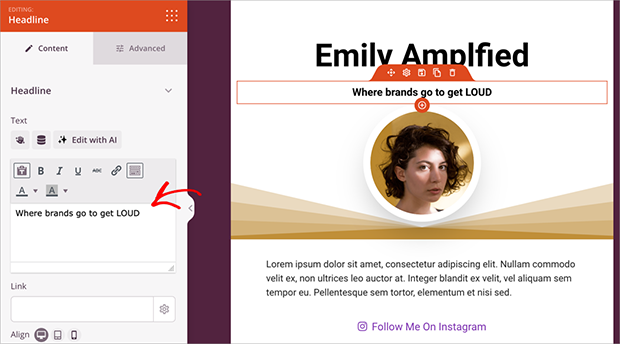
In the Advanced tab, you can also change the fonts, colors, spacing, and more.
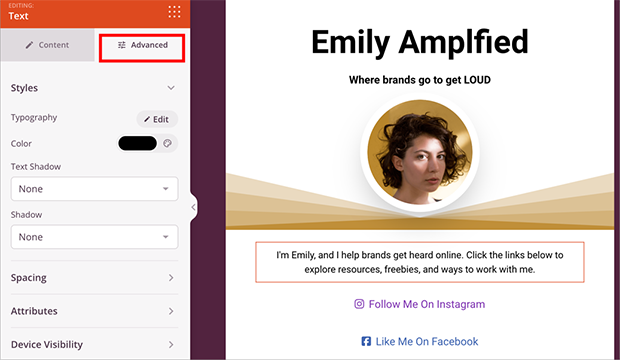
The heart of a good link in bio page is, well, the links. This is where you showcase all the essential pages you want to drive traffic to.
The template I’m using in this guide already has a section for adding multiple button links, which is perfect for social media profiles. To edit the link text, simply click on a button and paste the URL of your profile.
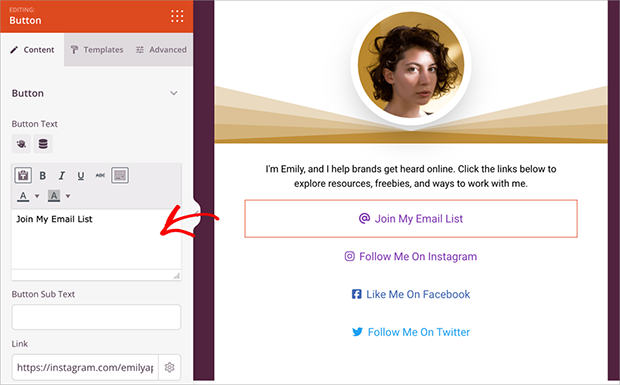
Add icons to make your buttons even more user-friendly. Choose from a library of icons to represent each platform and make it crystal clear where the link leads.
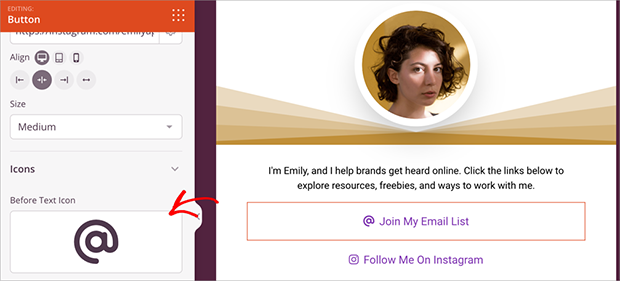
Of course, don’t forget about the Advanced tab. Here, you can customize the colors, borders, and other styling options to your heart’s content.
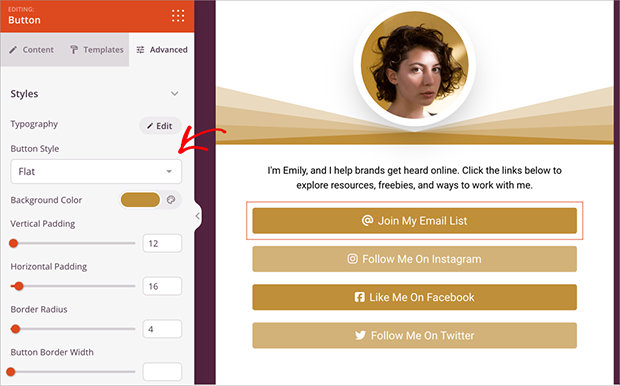
Adding a giveaway to your link in bio page is an excellent way to grow your email list, boost engagement, and create excitement around your brand. With RafflePress, you can create a giveaway in minutes without writing code.
Follow this guide to create a giveaway in WordPress. Then, you’re ready to add it to your bio link page.
To do this, look for the RafflePress block in the left-hand panel and drag it onto your page.
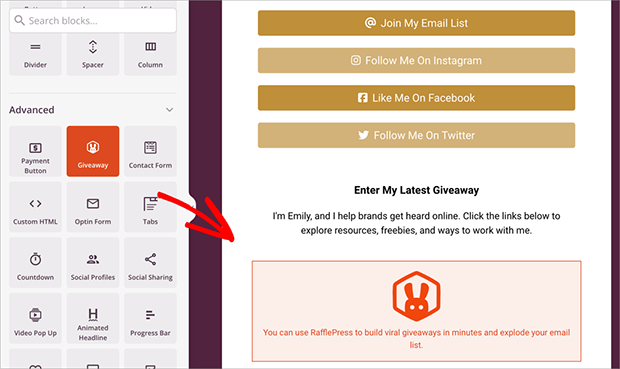
Then, choose your giveaway from the dropdown menu.
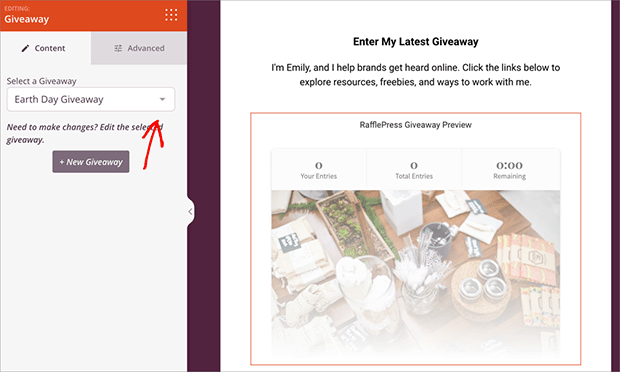
Once the page is live, users can visit it, check out your social links, and enter your giveaway all in one place.
Adding a sense of urgency to your page can really boost engagement. Visitors are more likely to take action when they know time is limited. A countdown timer is a great way to represent this and encourage your audience to act fast.
SeedProd makes it easy to add a countdown timer to your link in bio page with its built-in Countdown block.
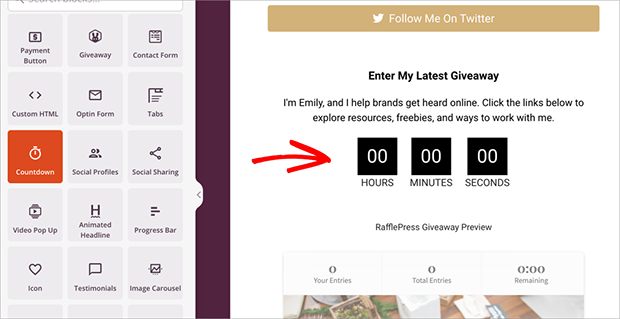
Drag and drop the block onto your page and set the end date and time.
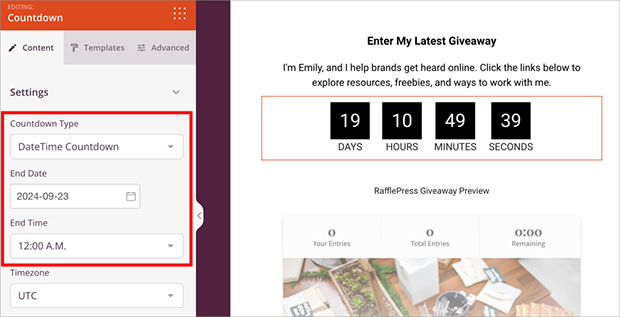
You can also choose from several pre-designed styles to match your branding.
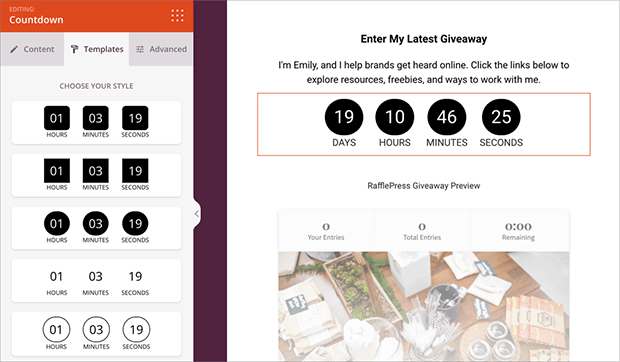
Continue customizing your page to achieve the look you’re aiming for.
In this example, I clicked the Global Styling icon in order to change my page’s background image.
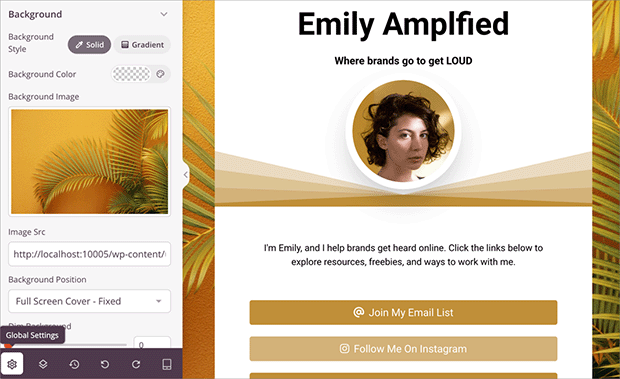
Key Takeaway: With SeedProd’s drag-and-drop builder, you can customize every part of your link in bio page, from branding and links to embedded giveaways and countdown timers, without touching code.
Now that you’ve customized your link in bio page, it’s time to share it with the world.
Head to the top right corner of the editor and click on the green “Save” button. Then, click the downward arrow next to the “Save” button and select “Publish.”
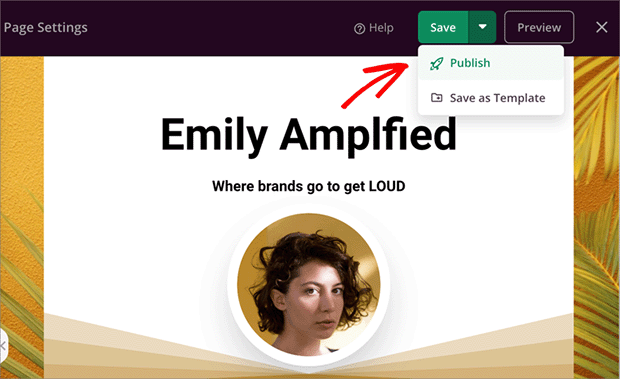
Congratulations. Your link in bio page is now live. Visit the page to see how it looks.
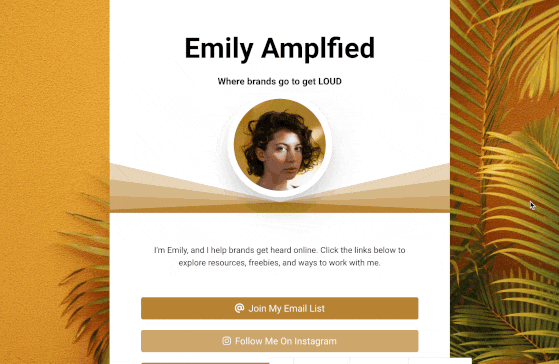
Creating a link in bio page is a great start, but it’s important to understand what’s working and what’s not. Tracking link clicks provides valuable insights into audience behavior and helps you optimize for better results.
MonsterInsights simplifies website analytics by seamlessly integrating Google Analytics with WordPress. After installing and activating the plugin, you can access critical data, including link clicks, right from your WordPress dashboard.
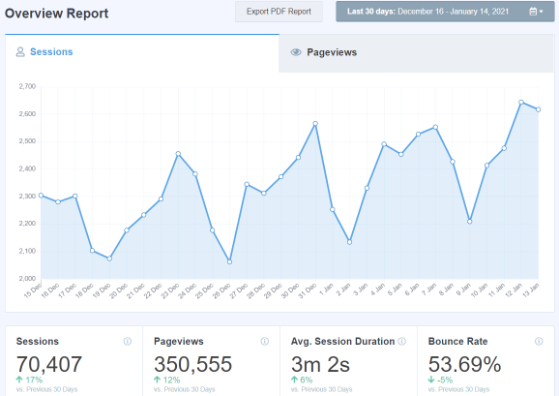
You can then use this data to make informed decisions about your link in bio page and overall marketing strategy:
Key Takeaway: Using MonsterInsights with Google Analytics helps you see which links get the most clicks, so you can refine your strategy and improve conversions from your bio traffic.
A link in bio page is essential for getting the most out of your social media presence. It provides a central hub for important links, making it easy for your audience to find you online and engage with your content.
By following my steps in this guide, you can create a link in bio page that drives traffic, boosts conversions, and achieves your online goals.
For even more marketing success, check out our other guides:
If you liked this article, please subscribe to our YouTube Channel for RafflePress video tutorials. You can also find us on Twitter and Facebook.
Disclosure: Our content is reader-supported. This means if you click on some of our links, then we may earn a commission. We only recommend products that we believe will add value to our readers.
Copyright © 2024 SeedProd LLC. RafflePress® is a registered trademark of SeedProd LLC