New Update: Boost Social Proof with Reviews & Automation
New Update: Boost Social Proof with Reviews & Automation

 John Turner
John Turner
 John Turner
John Turner
A countdown timer for giveaway entries makes people act fast. When visitors see time running out, they’re far more likely to enter.
That’s why my last check on every giveaway isn’t the prize image or entry form. It’s making sure there’s a clear deadline no one can miss.
In this guide, I’ll show you how to add a countdown timer to your giveaway in WordPress with RafflePress. This is how I make sure people don’t just look but actually enter.
Quick steps to add a countdown timer to your giveaway:
A visible deadline creates urgency. When people know time is almost up, they act faster to avoid missing out.
This is called the scarcity effect. A prize feels more valuable when there’s only a short window to claim it.
Countdowns also trigger FOMO (fear of missing out). Nobody wants to be the person who saw the contest but didn’t enter before it closed.
In fact, research shows that adding countdown timers to landing pages can increase conversions by up to 30%. The same principle works for giveaways. The timer pushes visitors to act right away instead of waiting until later.
There are several ways to add a countdown timer to your giveaway in WordPress. Some tools keep it simple, while others give you full control over the design.
Here’s a quick comparison of your choices:
| Method | Pros | Cons |
|---|---|---|
| Built-in display from RafflePress | No setup required | Limited styling, less visual impact |
| Countdown timer plugins | More design control Match brand colors | Extra setup needed |
| SeedProd page builder | Customizable Mobile-friendly Works with RafflePress block | Requires page builder plugin |
| Online countdown tools | Simple, often free | Ads/branding Limited styles Can slow pages Depends on third-party uptime |
My top choice is building a landing page with SeedProd. I add its Countdown block alongside the RafflePress Giveaway block, so the timer is front and center, styled to match my brand, and impossible to miss.
I run all my giveaways inside WordPress. For the contest itself, I use RafflePress, the easiest WordPress giveaway plugin for creating and managing online contests.
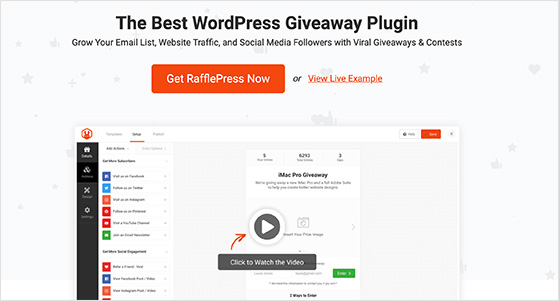
To design the landing page, I rely on SeedProd, a drag-and-drop page builder that’s built for high-converting landing pages. It lets me control exactly how my giveaway looks and where the timer appears.
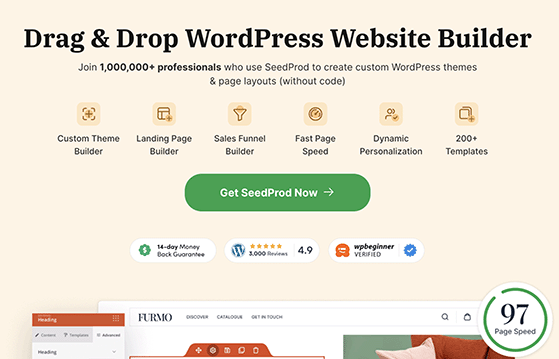
SeedProd includes two blocks that make this setup work perfectly:
Together, these tools give me a simple way to run contests that look professional and feel urgent. Here’s the exact process I follow step by step.
Start by installing and activating the RafflePress plugin on your WordPress site. For help with this step, you can see the documentation on how to install RafflePress.
Once the plugin is active, go to RafflePress » Add New in your dashboard to set up your contest.
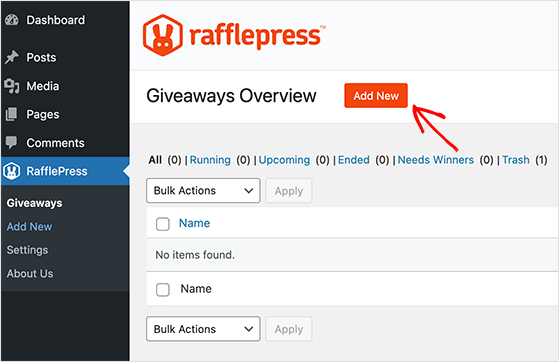
You’ll choose a template (like a classic giveaway or grow your email list) and then fill in the details:

When you save, RafflePress generates the giveaway widget that you’ll use later on your giveaway landing page.
For a full walkthrough, see my complete guide on how to create an online contest in WordPress.
Next, install and activate the SeedProd plugin on your WordPress site. SeedProd makes it easy to build a custom landing page without touching code.
From your dashboard, go to SeedProd » Landing Pages and click Add New Landing Page.
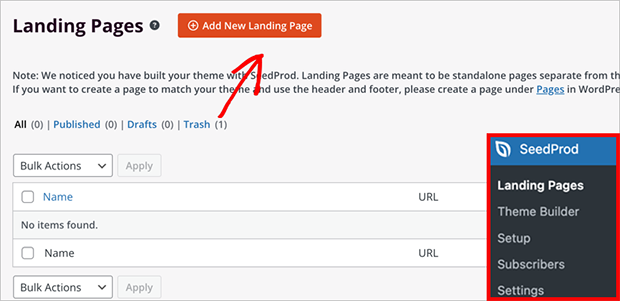
You’ll see a library of templates designed for high conversions. Choose one that fits your style; I usually pick a sales or squeeze page layout as a starting point.
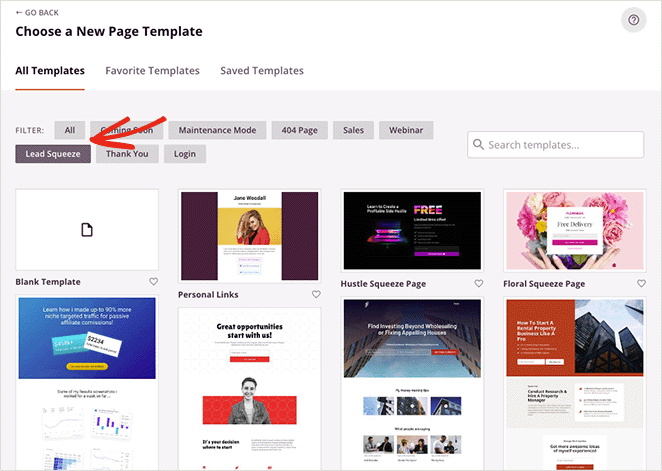
Give your page a name, select your template, and SeedProd will open the drag-and-drop editor. From here, you can change the text, swap images, and adjust the colors to match your brand.

For detailed steps, you can see my tutorial on how to create a landing page in WordPress.
In the SeedProd editor, scroll through the blocks panel on the left until you find the RafflePress Giveaway block. Then, drag it onto your landing page where you want the contest to appear.

Once it’s in place, click the block and use the dropdown menu to select the giveaway you created in Step 1.

The giveaway widget with your prize details and entry options will now display directly on the page. You’ll see a preview initially, but once the page is published, the full widget will be visible.

This makes it easy for visitors to see the contest, learn about the prize, and enter without distractions.
Now, drag the Countdown Timer block from SeedProd’s panel onto your landing page. Place it above or beside the giveaway form so it’s one of the first things visitors see.
Set the timer to match your giveaway’s end date (fixed-date mode works best for contests). Then customize the fonts, colors, and size so the countdown stands out but still fits your brand style.

You can also add a short urgency phrase like “Hurry! Contest ends soon” right next to the timer to drive even more entries.
When your landing page looks the way you want, click Save and then Publish in SeedProd. Your giveaway page is now live with the timer in place.

Next, share the link everywhere you can:
Make sure to highlight the deadline in your promotion. Messages like “Only 3 days left!” or “Enter before time runs out!” will encourage people to act quickly.
If you need even more tips, you can check out these contest promotion ideas.
Adding a timer is powerful, but how you use it makes all the difference. A few small tweaks to placement, design, and messaging can turn a good giveaway page into a high-converting one.
In fact, one case study showed that adding a countdown timer can increase sales by 40% and lift conversion rates by 20%. That’s the kind of impact these small design choices can deliver.
When your giveaway ends, the countdown timer hits zero. But that moment is also an opportunity. With SeedProd’s Countdown Timer block, you can set an expiry action that automatically redirects visitors to another page once the timer runs out.

Here are a few smart ways to use it:
This way, even after the timer runs out, your giveaway page continues to work for you instead of just stopping cold.
A countdown timer is one of the simplest ways to create urgency and drive more entries. By showing a clear deadline, you encourage visitors to act now instead of putting it off.
With RafflePress to manage your contest and SeedProd to design the landing page, you can add a professional-looking countdown in minutes. It’s a proven way to turn more visitors into participants and keep your giveaways running at full speed.
If you’re planning your next contest, try this setup and see how much difference a timer can make.
You may also find the following giveaway guides helpful:
If you liked this article, please subscribe to our YouTube Channel for RafflePress video tutorials. You can also find us on Twitter and Facebook.
Disclosure: Our content is reader-supported. This means if you click on some of our links, then we may earn a commission. We only recommend products that we believe will add value to our readers.
Copyright © 2024 SeedProd LLC. RafflePress® is a registered trademark of SeedProd LLC