New Update: Boost Social Proof with Reviews & Automation
New Update: Boost Social Proof with Reviews & Automation
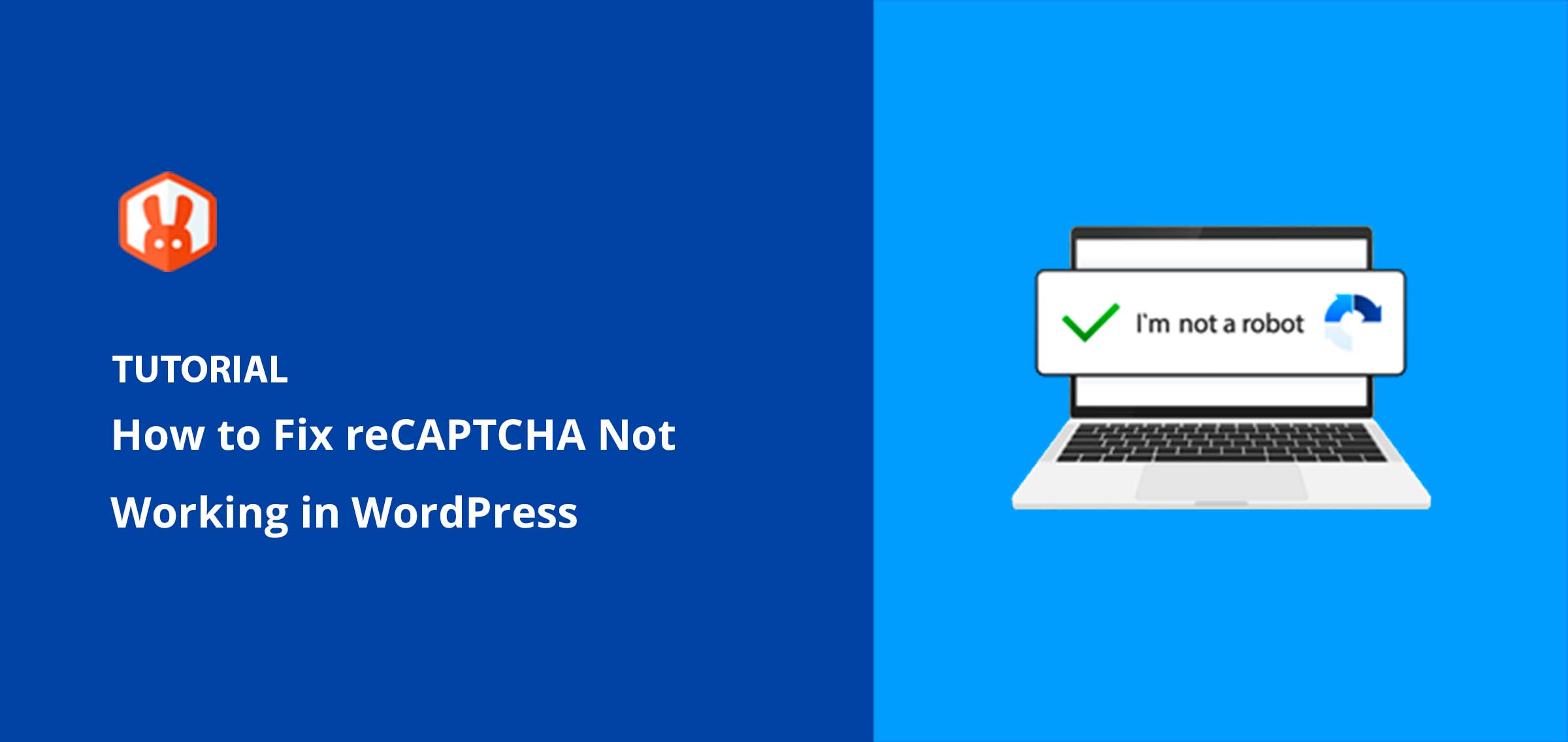
 John Turner
John Turner
 John Turner
John Turner
Trying to figure out how to fix reCAPTCHA not working in WordPress? I’ve run into this issue on my own sites. And it’s frustrating when the “I’m not a robot” box just won’t show up or throws errors.
Whether you’re using reCAPTCHA to block spam, protect your forms, or stop bots from flooding your site, this guide will walk you through every fix that’s worked for me or my clients. I’ll show you step-by-step how to troubleshoot reCAPTCHA problems, from key mismatches and plugin conflicts to invisible script errors.
Table of Contents
reCAPTCHA may not be working on your WordPress or WooCommerce site for several reasons. For instance, there might be an issue with the API keys you’ve entered in your settings.
Perhaps you’ve entered an incorrect site key type or secret key. Or it could be that your domain is not correctly added to the Google reCAPTCHA admin console.
On the other hand, if you’re using multiple plugins that use reCAPTCHA, they can sometimes run into conflicts, which could stop them from working correctly. These conflicts are often a result of overlapping features or settings.
Moreover, browser cache and JavaScript settings can also cause reCAPTCHA issues. You might also be using outdated versions of your plugin or WordPress, or there might be a conflict with your theme.
Whatever the cause, there’s almost always a way to fix the problem without too much work.
Now that we’ve identified some potential causes, let’s look at how to fix reCAPTCHA not working in WordPress. Rest assured, we’ve got some easy and effective solutions.
Often, you may find that reCAPTCHA is not working because it isn’t enabled in your WordPress plugins. This is a fairly common mistake and is remarkably easy to resolve.
You simply need to visit your plugin settings page and ensure that reCAPTCHA is activated.
If you’re having trouble finding the reCAPTCHA settings, don’t worry. Most plugins have a clearly labeled option for it.
In RafflePress, for example, just edit any giveaway and click on the Settings tab. Once there, click the ‘Recaptcha’ heading and click the toggle to enable Invisible Recaptcha.
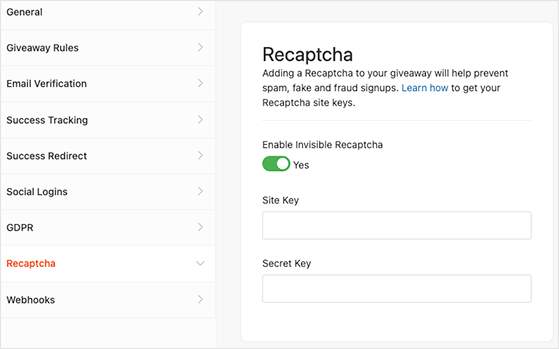
Similarly, popular WordPress form builders, like WPForms, have different reCAPTCHA versions in the settings for each form. So whether you’re creating a registration form or contact form, you can quickly enable it with a few clicks.
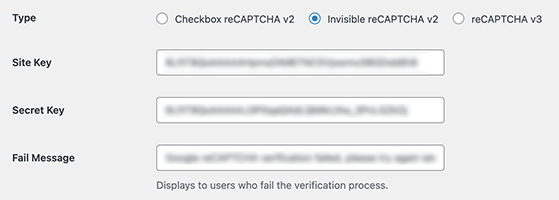
If you can’t find the option in your plugin, try checking its documentation or help guide for extra assistance. After enabling reCAPTCHA, save the changes to ensure your work isn’t lost.
After you’ve made sure that reCAPTCHA works across your WordPress plugins, it’s a good idea to head over to your website and test to see if everything functions correctly.
✅ Make sure reCAPTCHA is actually turned on in your plugin settings. It’s one of the most common (and easiest) fixes.
Perhaps you’ve tripped over a common stumbling block – mistyping your reCAPTCHA keys. It’s easy to key in the wrong characters or reverse your site and secret keys.
Be sure that your site key and secret key in your WordPress plugin settings align exactly with what your Google reCAPTCHA account displays.
If this doesn’t work, you can generate new keys from the Google reCAPTCHA admin console.
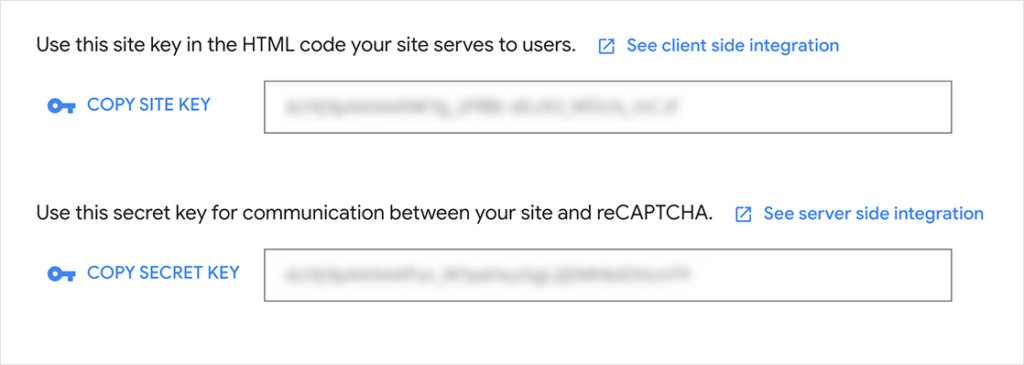
Then, you can update your plugin settings with a fresh set of keys, removing the chance of a key mismatch being your problem.
✅ Double-check that your site key and secret key match exactly. Even a small typo will break reCAPTCHA.
Google’s reCAPTCHA tool won’t function correctly unless you’ve registered your domain on its reCAPTCHA admin console. You may even see an error like “invalid domain for site key.”
To fix this, you’ll need to add or edit your domain under the “Domains” section in the admin console. This confirms the connection between your WordPress site and Google’s reCAPTCHA service.
Follow the steps below to verify your domain registration:
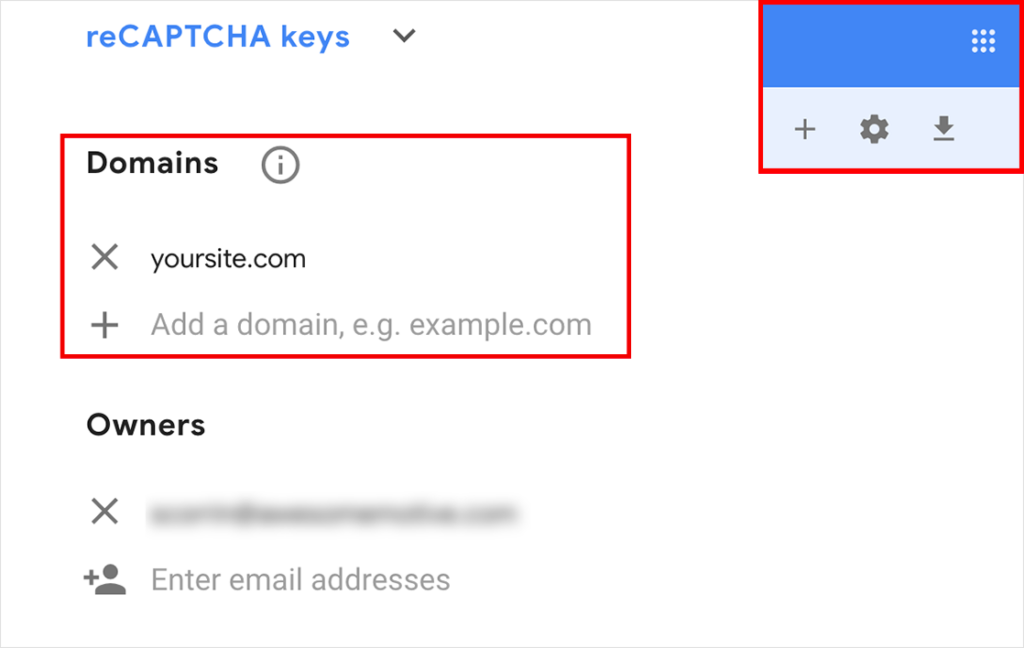
Once you’re done, Google can verify that reCAPTCHA is working on your website.
✅ Make sure your domain is listed in the Google reCAPTCHA admin panel, or it won’t connect properly to your site.
If you have multiple plugins on your site with reCAPTCHA features, it could potentially lead to plugin conflicts. For example, you may have reCAPTCHA enabled in RafflePress for giveaways and in WPForms to combat form spam.
In this situation, it’s a good idea to temporarily disable these plugins to see if there’s a conflict triggering the problem
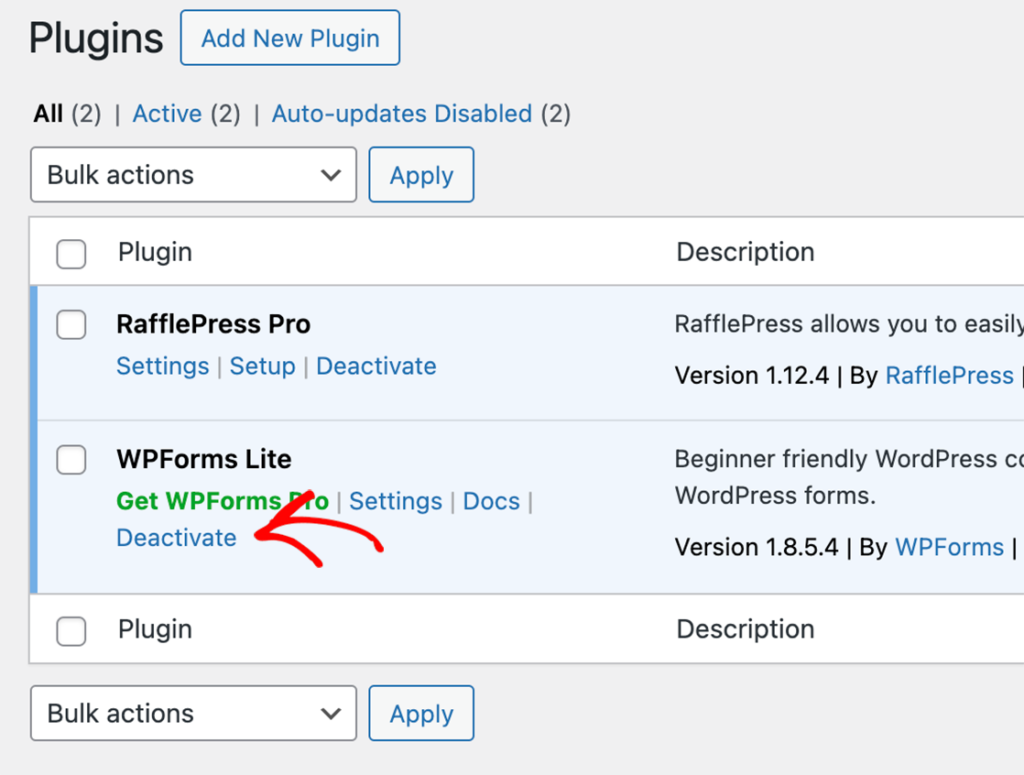
Remember to look for specific reCAPTCHA settings within the plugins. Sometimes disabling those options can fix the issue.
Once you’ve found the problem plugin, you can either decide to keep it deactivated or look for an alternative that fulfills the same role without causing any issues.
✅ If multiple plugins are using reCAPTCHA, try disabling them one by one. They could be clashing in the background.
Themes can sometimes interfere with reCAPTCHA not working in WordPress. Therefore, you should rule this out when troubleshooting.
To begin, activate a default WordPress theme like Twenty Twenty-Four. Switching to a different theme can reset some WordPress settings, possibly fixing your reCAPTCHA problem.
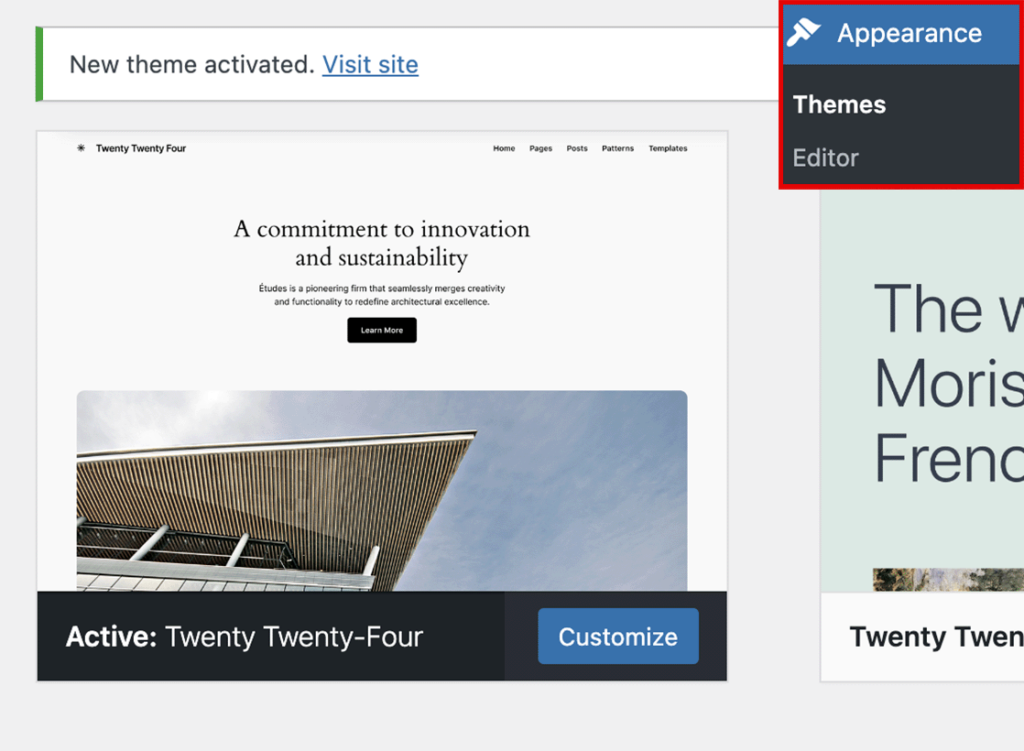
With the default theme active, test the reCAPTCHA again. If it’s working this time, your original theme might be the culprit.
Reach out to the theme developer about the issue. In many cases, they can offer a solution or patch to resolve the conflict. For more control, consider creating your own custom WordPress theme.
If reCAPTCHA is still not working, then it’s safe to switch back to your original theme. The issue likely isn’t theme-related, meaning you should return to the list of solutions and continue testing.
✅ Your active theme could be blocking reCAPTCHA scripts — switch to a default theme like Twenty Twenty-Four to test.
Another potential cause for reCAPTCHA not working, could be down to an outdated version of WordPress and plugins that need updating. Outdated software can often cause problems that are easy to fix by updating.
To update your WordPress plugins, navigate to Plugins » All Plugins from your WordPress dashboard. Here, you can update each plugin individually or select each checkbox and choose the bulk ‘update all’ option.
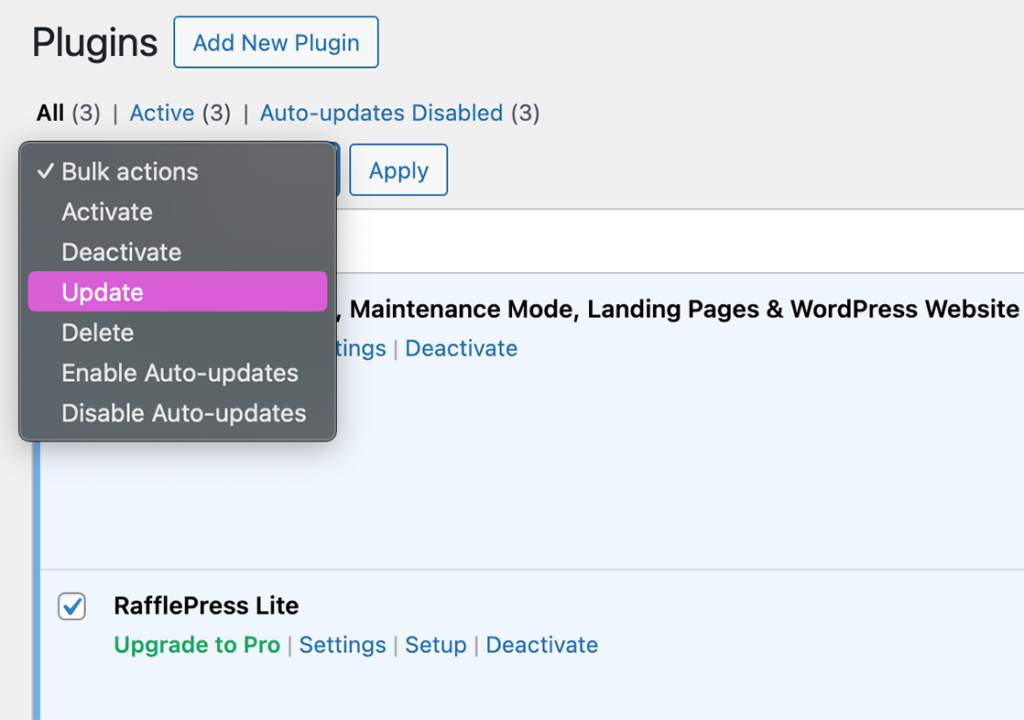
Remember, it’s crucial to back up your WordPress site before updating – just in case something goes wrong.
Updating to the latest version of WordPress is just as easy. Just go to the ‘Updates’ section of your WordPress dashboard, and if an update’s available, you’ll see a notification to do so.
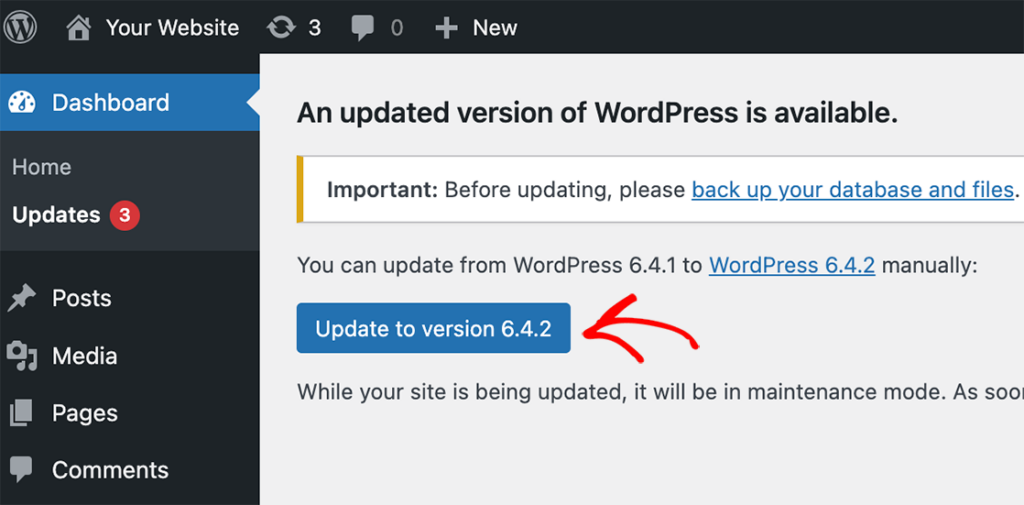
Simply click the ‘Update Now’ button, and your WordPress version will refresh. After updating WordPress and your plugins, verify if the reCAPTCHA works properly.
If reCAPTCHA still doesn’t work, the issue might lie elsewhere. If that’s the case, move on to the next potential solution.
✅ Outdated plugins or WordPress versions can break reCAPTCHA — always run updates after testing other fixes.
One troubleshooting tip is to test reCAPTCHA on different browsers. Browsers interpret your site’s code differently, so if you’re experiencing issues, it could be related to the browser you’re using.
To rule out browser-specific issues, we recommend trying different options, such as Chrome, Firefox, Safari, and Edge. Ensure you’re using the latest edition of these web browsers to keep compatibility and performance in check.
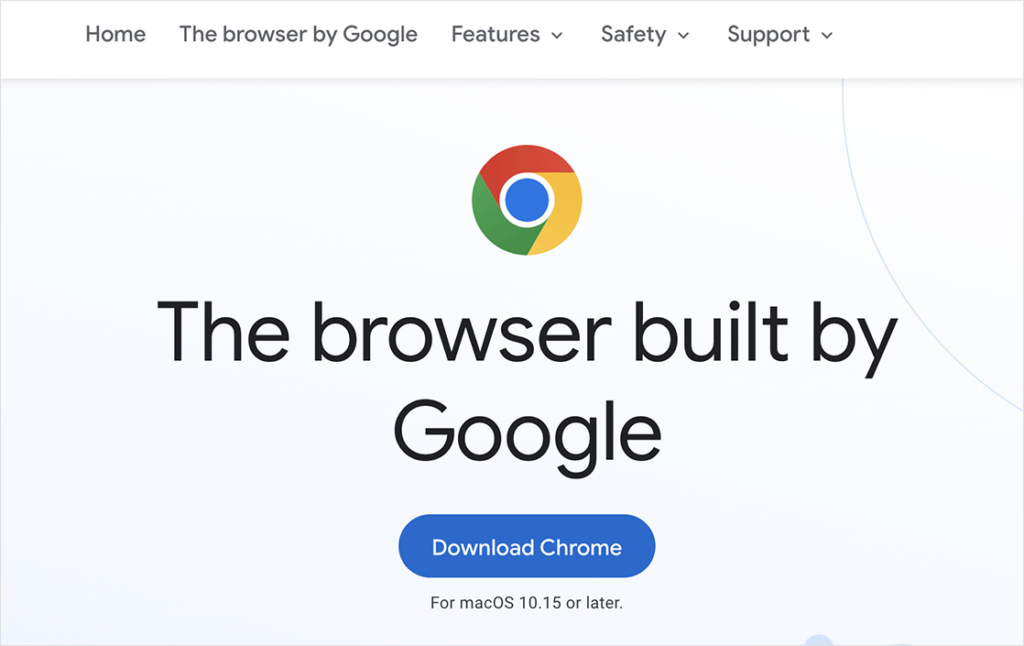
When using reCAPTCHA with a different browser, watch closely for differences or improvements.
If reCAPTCHA works well on one browser but not on another, you can focus your troubleshooting efforts on that particular one. For instance, you can see if enabling or disabling add-ons makes a difference or if adjusting browser settings resolves the issue.
✅ Try your forms on another browser. Sometimes browser settings or extensions can interfere with reCAPTCHA loading.
Another way to fix reCAPTCHA not working is to look at your browser cache.
The browser cache is essentially stored data from web pages you’ve visited before. Its main purpose is to make reloading pages faster by keeping copies of site files locally. However, stored files can sometimes cause problems, particularly with things like reCAPTCHA.
To resolve this, you’ll need to clear your browser cache. Different browsers have different methods for doing this.
Depending on the browser you’re using, you might find this option in the settings, privacy, or history menu.
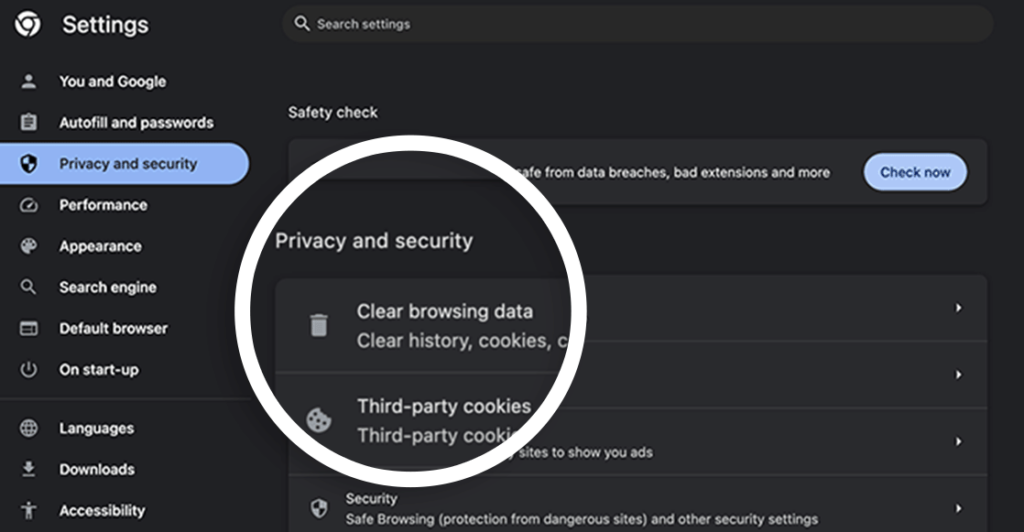
By carrying out this step, you’ll ensure that your browser loads the most recent version of the webpage, including any updates or changes made to reCAPTCHA.
The same goes for any caching plugins you’re using. From your WordPress dashboard, find your caching plugin and clear it.
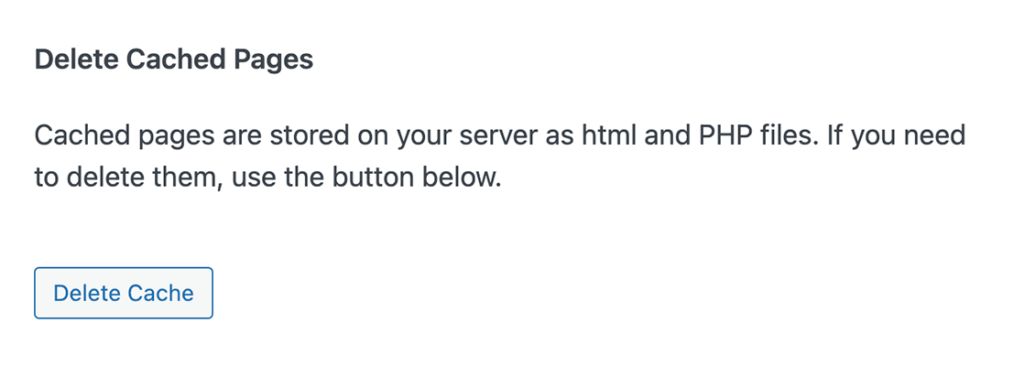
Beyond that, enabling JavaScript optimization or minification features in your plugins or theme could also meddle with reCAPTCHA.
If you’re using any plugins or themes with these features, consider deactivating them for a while to see if reCAPTCHA starts working.
Once you’ve carried out these fixes, reload your site and see if reCAPTCHA works again. If not, there’s still more troubleshooting you can do, which we’ll dive into next.
✅ Clear both browser and plugin caches, and disable JavaScript optimization. Cached scripts often break reCAPTCHA display.
If you’re still having trouble with ReCAPTCHA not working, the next tip is to look at your security and firewall plugins. They’re designed to protect your site but are sometimes overzealous and block things they shouldn’t – like reCAPTCHA.
To fix this, you can whitelist reCAPTCHA URLs in your plugin settings. Look for an option that allows you to create exceptions or to whitelist specific scripts and add Google’s reCAPTCHA to this whitelist.
Remember: you’re not compromising your security by doing this. You’re simply telling your security system to treat reCAPTCHA as a friend, not a threat.
✅ Your firewall or security plugin might be blocking reCAPTCHA — whitelist its script URLs to prevent this.
If you’ve taken the previous steps and reCAPTCHA is still not working, you might be encountering JavaScript errors. For diagnostic purposes, your browser has a developer console that you can access.
In Chrome for Windows, press Ctrl + Shift + J or Ctrl + Shift + I. Or on Mac, type Cmd + Opt + J or Cmd + Opt + I to open the console.
You can use this feature to find any JavaScript-related hitches that might compromise reCAPTCHA not working on your website.
When using the developer console, look for any error message that refers to “reCAPTCHA.” These will usually highlight a code line or script causing the issue.
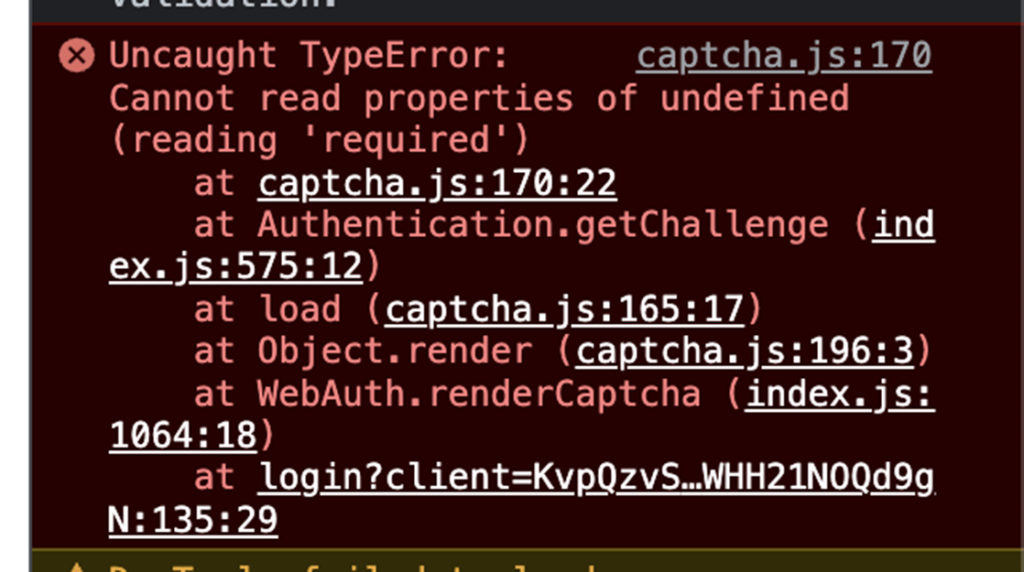
If you do find issues, the next step is to understand what the error means. This may be something that only a web developer can tackle, or it may simply involve adjusting a setting in your WordPress backend or reCAPTCHA plugin.
In any case, consult your reCAPTCHA plugin’s documentation or tech support team if you’re uncertain about how to fix the problem.
✅ Use your browser’s developer console to check for reCAPTCHA-related JavaScript errors. They’ll point to the exact issue.
Here are some common questions and answers that our users ask on how to fix reCAPTCHA not working in WordPress.
Yes, using CAPTCHA or reCAPTCHA can enhance your site’s security. It stops bots from bombarding your site with spam or fraudulent registrations, which can damage your site.
Google CAPTCHA and reCAPTCHA serve the same purpose – differentiating humans from bots, but they function differently.
CAPTCHA requires users to pass a test, often typing distorted characters from an image.
Google’s reCAPTCHA uses machine learning and risk analysis for more user-friendly bot detection. Many times, it requires no direct user interaction, instead analyzing behavior to decide if a user is human.
To test reCAPTCHA, you can set up a dummy contact form on your WordPress site and try submitting it. reCAPTCHA should trigger automatically.
It should also display a warning message if the user doesn’t pass the test on their first attempt. So you can intentionally fail the reCAPTCHA test in order to see if the error message displays correctly.
We hope this guide helped you learn how to fix reCAPTCHA not working. You may also find the following tutorials helpful for protecting and enhancing your WordPress website:
If you liked this article, please subscribe to our YouTube Channel for RafflePress video tutorials. You can also find us on Twitter and Facebook.
Disclosure: Our content is reader-supported. This means if you click on some of our links, then we may earn a commission. We only recommend products that we believe will add value to our readers.
Copyright © 2024 SeedProd LLC. RafflePress® is a registered trademark of SeedProd LLC