Getting Started with Integrating Mailchimp
To get started collecting emails with MailChimp follow these steps.
- Select MailChimp from the Select an Integration dropdown and click Connect to MailChimp
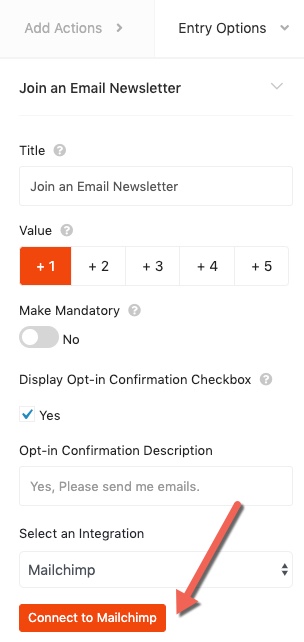
- After retrieving your API key paste it into the plugin, select a list and save the integration settings. If your audience has tags, you may select the tag you want to apply as well. That’s it!
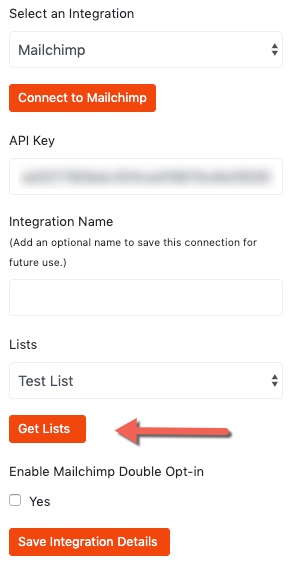
Note: We do not currently support Mailchimp’s GDPR field. Please disable this on the list in MailChimp.
Troubleshooting Tips
- If no contacts are being sent to your Mailchimp contact list after setting up your integration, there may be an audience field that is marked as required (an “address” field) which is not used in our integration. You may quickly check and fix this issue by deselecting any required field (except the “email”) within your Mailchimp Audience Settings > Audience fields and *|MERGE|* tags dashboard. You can find your Audience > Settings dashboard by clicking on the Manage Audience dropdown menu at the top-right corner of your Audience dashboard.

